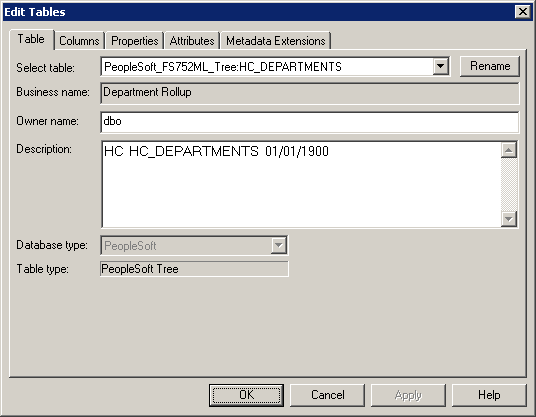PowerExchange Adapters for PowerCenter
- PowerExchange Adapters for PowerCenter 10.5.7
- All Products

Source Definition Field
| Contains
| Applicable Tree Source Definitions
|
|---|---|---|
Source Name
| Tree name.
| Created and imported
|
Business Name
| Business name for the tree.
| Imported
|
Owner Name
| Owner of the tree.
| Created and imported
|
Table Type
| PeopleSoft object type (PeopleSoft tree, PeopleSoft winter tree, or PeopleSoft tree for vertical flattening).
| Created and imported
|
SetID
| A value that provides a unique identifier for each hierarchy. It is used to organize and identify data, such as MFG for Manufacturing. Each PeopleSoft tree has a SetID.
| Created and imported
|
Effective Date
| Effective date for the tree.
| Created and imported
|
Tree Name
| Name of the tree.
| Created and imported
|
Detail Table Name
| Detail record name. The field appears on the Attributes tab of the source definition when opened in the Mapping Designer.
| Imported
|
Detail Field Name
| Column in the detail record used to join the detail record with the detail tree. The field appears on the Attributes tab of the source definition when opened in the Mapping Designer.
| Imported
|
Set Control Value
| Additional identifier used by some versions of PeopleSoft to identify winter trees. The field appears on the Attributes tab of the source definition when opened in the Mapping Designer.
| Created and imported
|