Informatica Data Quality
- Informatica Data Quality 10.5.2
- All Products

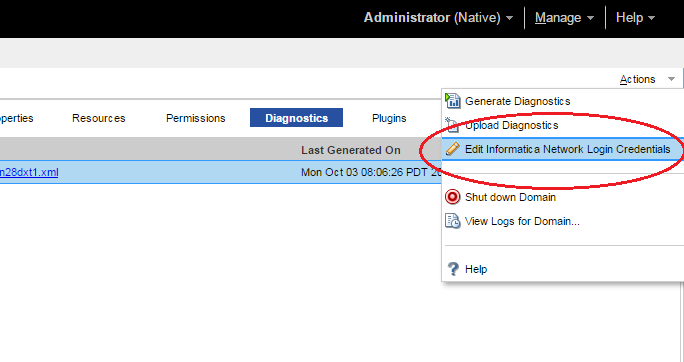
Field
| Description
|
|---|---|
Email Address
| Email address with which you registered your customer portal account.
|
Password
| Password for your customer portal account.
|
Project ID
| Unique ID assigned to your support project.
|