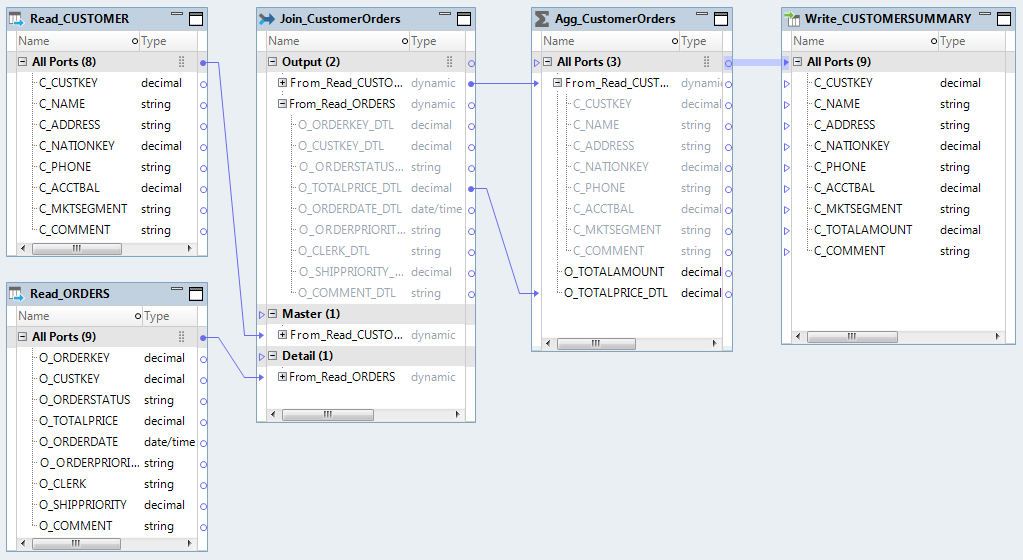Informatica Data Quality
- Informatica Data Quality 10.5.4
- All Products

Name
| Native Type
| Precision
| Scale
|
|---|---|---|---|
C_CUSTKEY
| number(p,s)
| 38
| 0
|
C_NAME
| varchar2
| 25
| 0
|
C_ADDRESS
| varchar2
| 40
| 0
|
C_NATIONKEY
| number(p,s)
| 38
| 0
|
C_PHONE
| varchar2
| 15
| 0
|
C_ACCTBAL
| number(p,s)
| 10
| 2
|
C_MKTSEGMENT
| varchar2
| 10
| 0
|
C_COMMENT
| varchar2
| 117
| 0
|
Name
| Native Type
| Precision
| Scale
|
|---|---|---|---|
O_ORDERKEY
| number(p,s)
| 38
| 0
|
O_CUSTKEY
| number(p,s)
| 38
| 0
|
O_ORDERSTATUS
| varchar2
| 1
| 0
|
O_TOTALPRICE
| number(p,s)
| 10
| 2
|
O_ORDERDATE
| date
| 19
| 0
|
O_ORDERPRIORITY
| varchar2
| 15
| 0
|
O_CLERK
| varchar2
| 15
| 0
|
O_SHIPPRIOIRITY
| number(p,s)
| 30
| 0
|
O_COMMENT
| varchar2
| 79
| 0
|