Informatica Data Quality
- Informatica Data Quality H2L
- All Products



 ) to open the
) to open the
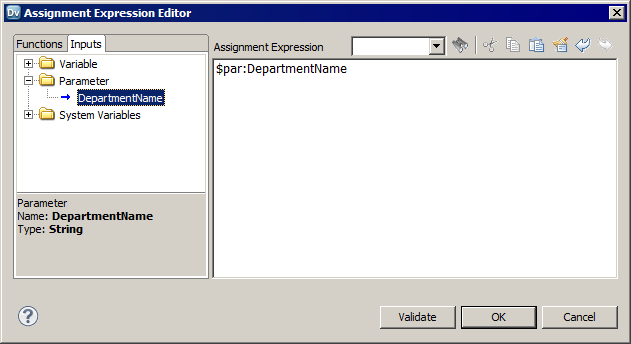
$par:DepartmentName||SUBSTR(TO_CHAR(sysdate),1,2) || '_' || SUBSTR(TO_CHAR(sysdate),4,2) || '_' || SUBSTR(TO_CHAR(sysdate),7,4)||'.out'
