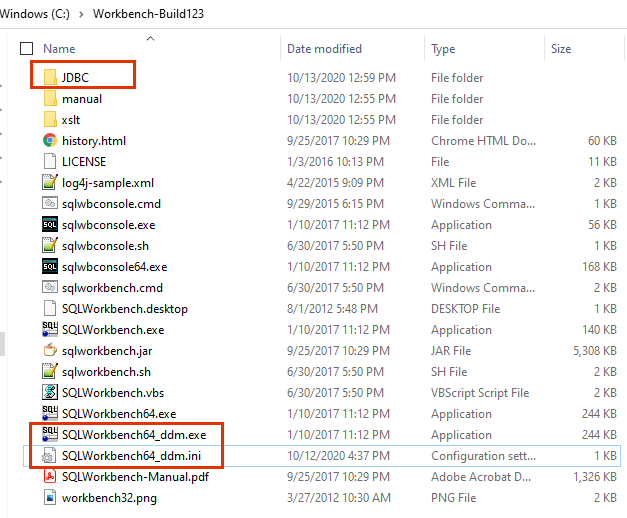Dynamic Data Masking
- Dynamic Data Masking H2L
- All Products

working.directory=. classpath.1=sqlworkbench.jar main.class=workbench.WbStarter log.file.and.console=true log.level=warning vmarg.1= -javaagent:..\JDBC\GenericJDBC.jar=host:<host name>,port:<port number> vmarg.2= -DDDM_GENJDBC_LOG=..\JdbcLogConfig.properties