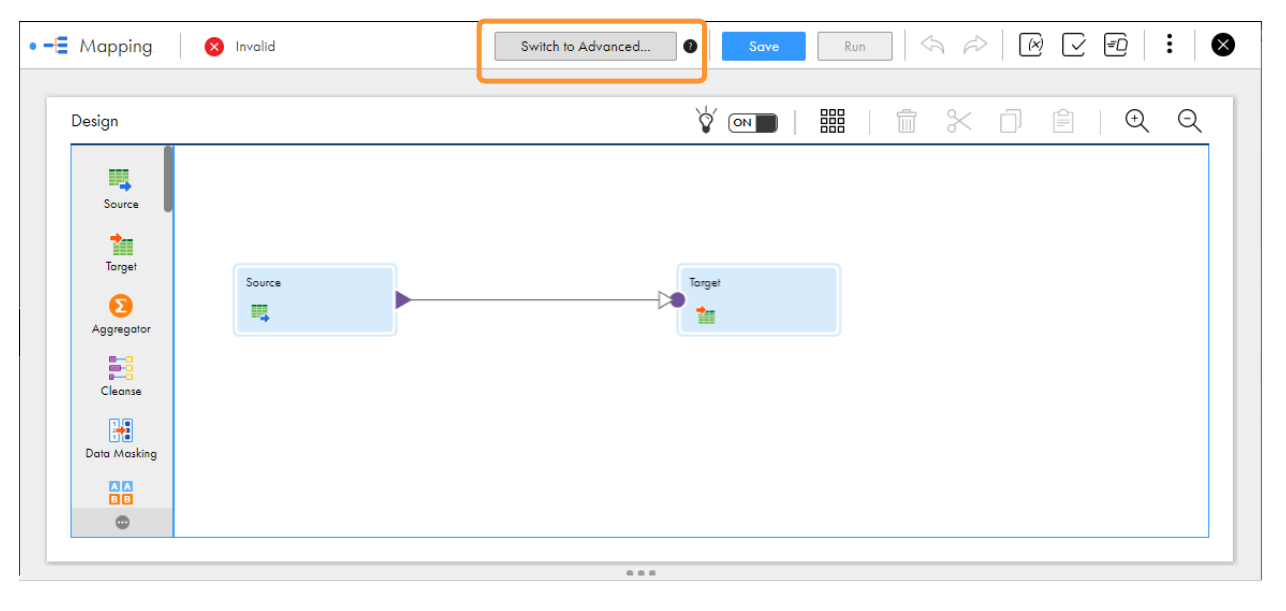To avoid performance, scalability, and high cost challenges, the college plans to port its entire data from its operational data stores to Amazon S3 within a short span of time. Create a mapping that runs in advanced mode to achieve faster performance when you read all the purchase records from Amazon S3 and write the records to an Amazon Redshift target.