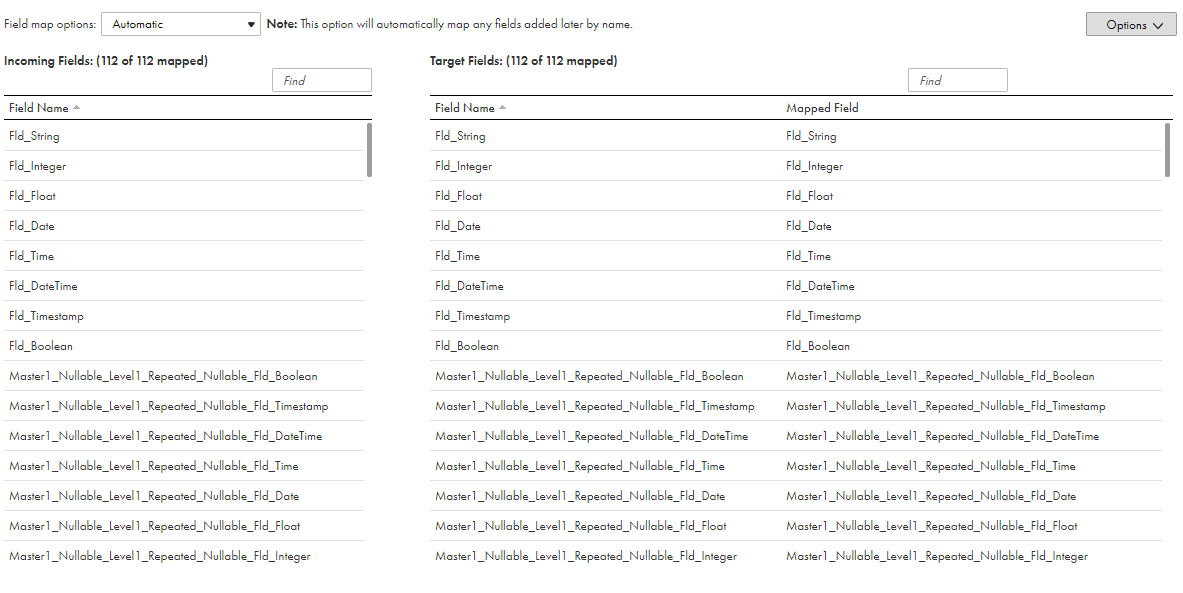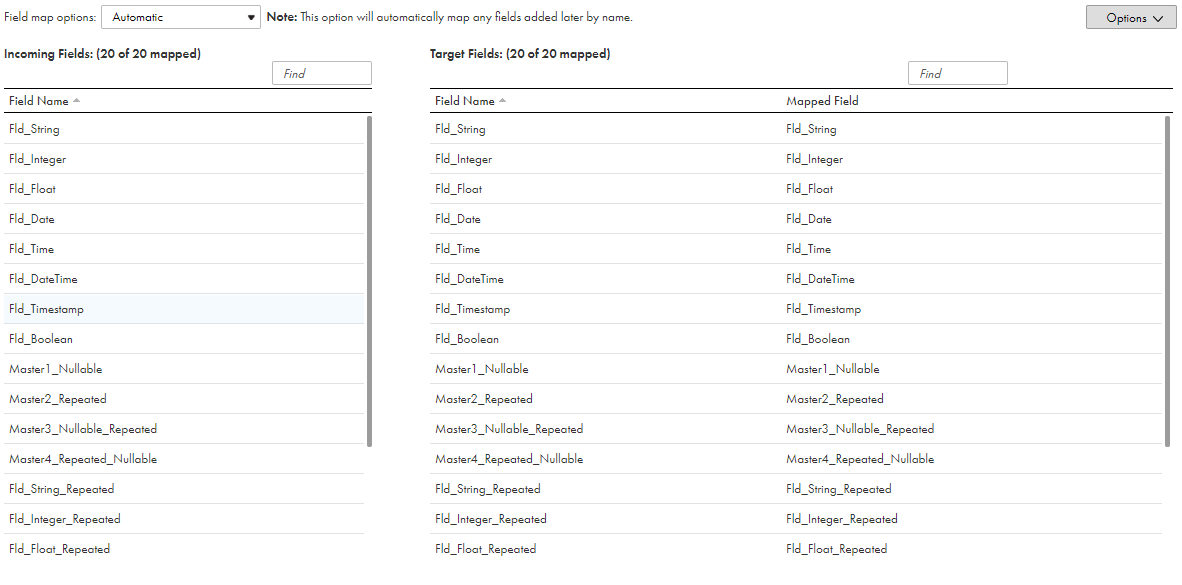Data Integration Connectors
- Data Integration Connectors
- All Products


ID
| Name
| Address.City
| Address.State
| Mobile
| Totalpayments
|
|---|---|---|---|---|---|
14
| John
| LOS ANGELES
| CALIFORNIA
| +1-9744884744
| 18433.90
|
+1-8267389993
| |||||
29
| Jane
| BOSTON
| MANHATTAN
| +1-8789390309
| 28397.33
|
+1-9876553784
| |||||
+1-8456437848
|
ID
| Name
| Address_City
| Address_State
| Mobile
| Totalpayments
|
|---|---|---|---|---|---|
14
| John
| LOS ANGELES
| CALIFORNIA
| +1-9744884744
| 18433.90
|
14
| John
| LOS ANGELES
| CALIFORNIA
| +1-8267389993
| 18433.90
|
29
| Jane
| BOSTON
| MANHATTAN
| +1-8789390309
| 28397.33
|
29
| Jane
| BOSTON
| MANHATTAN
| +1-9876553784
| 28397.33
|
29
| Jane
| BOSTON
| MANHATTAN
| +1-8456437848
| 28397.33
|