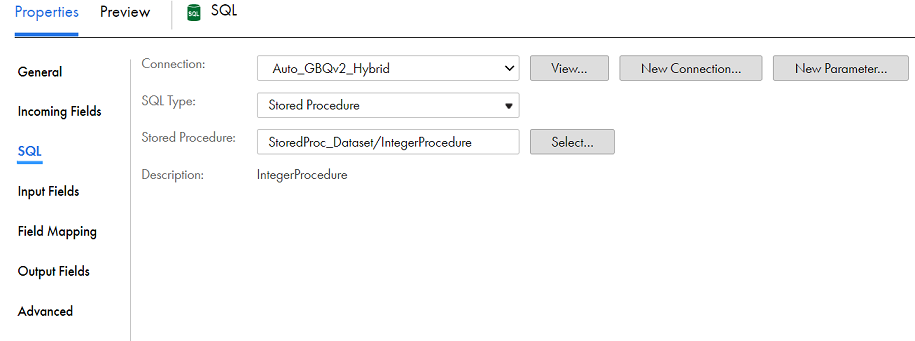This example lists the tasks required to configure an SQL transformation that calls a stored procedure in Google BigQuery.
Your mapping includes user IDs in the data flow. You want to include user names in addition to user IDs. You have a stored procedure that matches user IDs with user names in the database. You add an SQL transformation to your mapping, select the stored procedure, and map the userId incoming field with the userId input field in the stored procedure. Add a SQL transformation in a Google BigQuery mapping.
You check the
Output Fields
tab for the SQL transformation to confirm that it includes the username field. When you run the mapping, the username value is returned with the user ID.
Perform the following tasks in the SQL transformation: