Data Integration Connectors
- Data Integration Connectors
- All Products

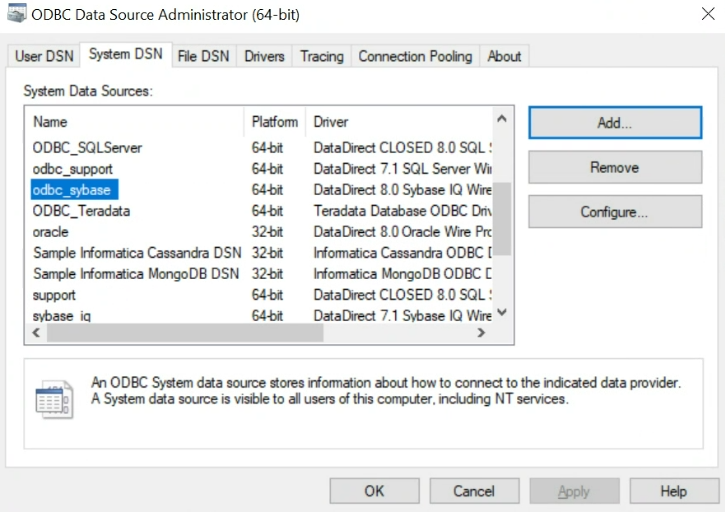
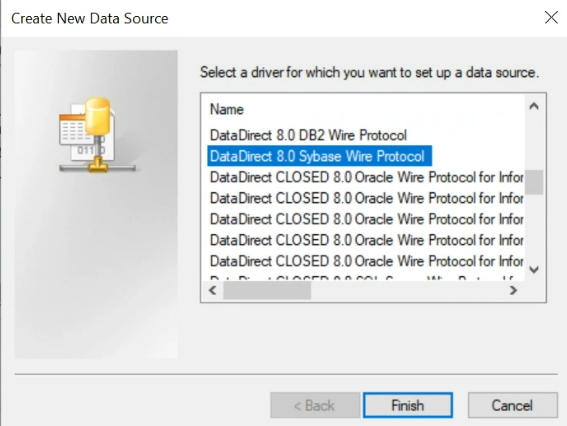
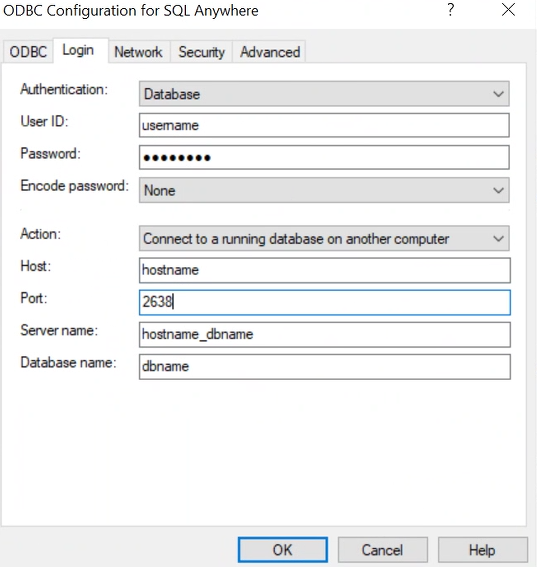
Property
| Description
|
|---|---|
Authentication
| The authentication mode to access the database.
|
User ID
| User name to access the SAP IQ database.
|
Password
| Password to access the SAP IQ database.
|
Encode password
| Not applicable.
|
Action
| The method to connect the SAP IQ database.
|
Host
| Host name of the SAP IQ server.
|
Port
| Port number of the SAP IQ server.
|
Server Name
| Domain name of the SAP IQ account.
|
Database Name
| Name of the SAP IQ database.
|