Data Integration Connectors
- Data Integration Connectors H2L
- All Products

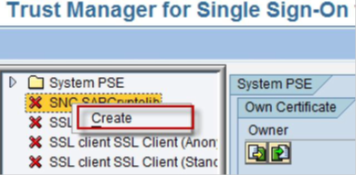
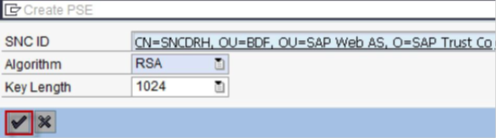
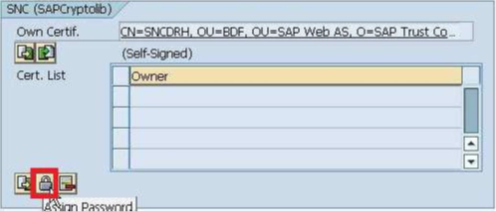
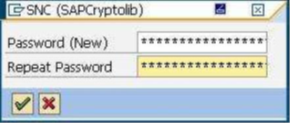
Parameter
| Value
|
|---|---|
snc/accept_insecure_rfc
| 1
|
snc/accept_insecure_r3int_rfc
| 1
|
snc/accept_insecure_gui
| 1
|
snc/accept_insecure_cpic
| 1
|
snc/permit_insecure_start
| 1
|
snc/data_protection/min
| 1
|
snc/data_protection/max
| 3
|
snc/extid_login_diag
| 1
|
snc/extid_login_rfc
| 1
|