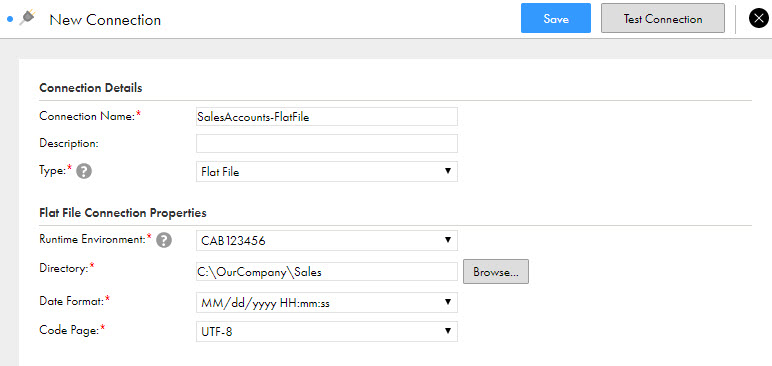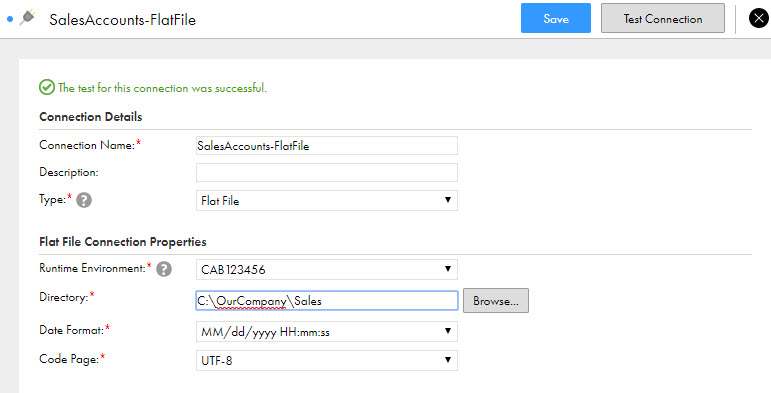Data Integration
- Data Integration
- All Products

Connection detail
| Description
|
|---|---|
Connection Name
| Name of the connection.
Each connection name must be unique within the organization. Connection names can contain alphanumeric characters, spaces, and the following special characters: _ . + -
Maximum length is 100 characters. Connection names are not case sensitive.
|
Description
| Description of the connection.
Maximum length is 255 characters.
|
Type
| Type of connection, such as Salesforce or Oracle.
|