Customer 360 for Salesforce
- Customer 360 for Salesforce Winter 2021
- All Products

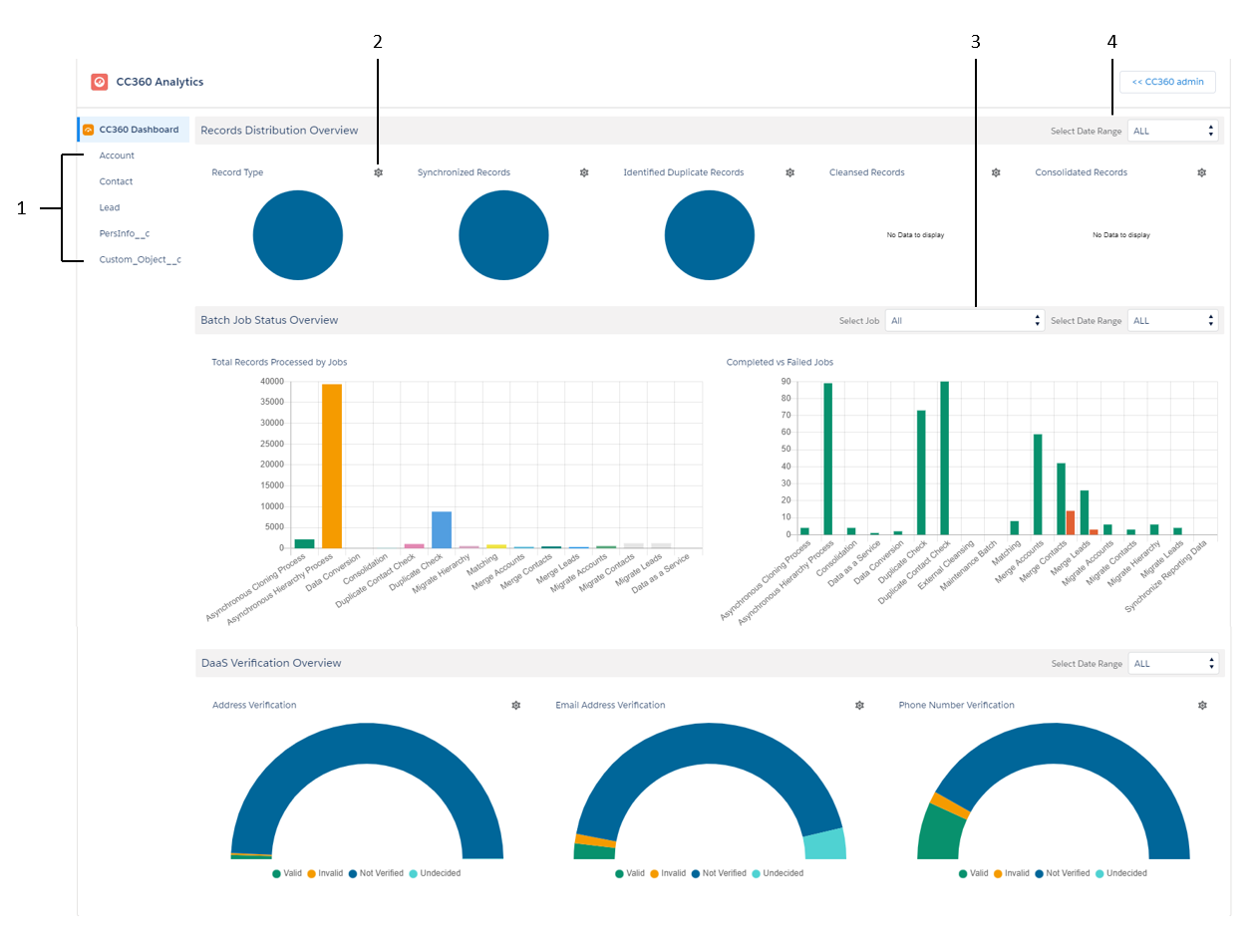
Chart
| Description
|
|---|---|
Record Type
| Displays the distribution of all the records based on the record type.
|
Synchronized Records
| Displays the total number of Salesforce records migrated to CC360.
|
Identified Duplicate Records
| Displays the total number of records that CC360 identified as duplicates.
|
Cleansed Records
| Displays the total number of records that CC360 cleansed.
|
Consolidated Records
| Displays the total number of records that CC360 consolidated.
|
Chart
| Description
|
|---|---|
Total Records Processed by Jobs
| Displays the total number of records that each job processed.
|
Completed vs Failed Jobs
| Displays the total number of runs of each job with its completion status.
|
Chart
| Description
|
|---|---|
Address Verification
| Displays the total number of addresses that the address verification service verified based on the status of addresses.
|
Email Address Verification
| Displays the total number of email addresses that the email verification service verified based on the status of email addresses.
|
Phone Number Verification
| Displays the total number of phone numbers that the phone validation service verified based on the status of phone numbers.
|