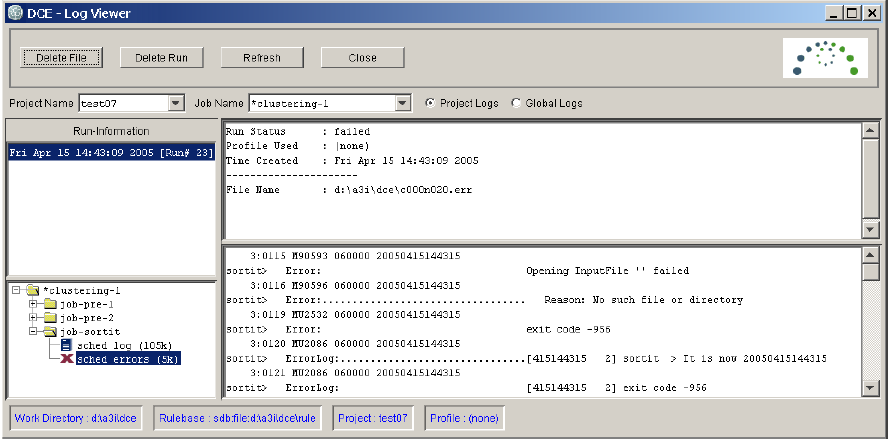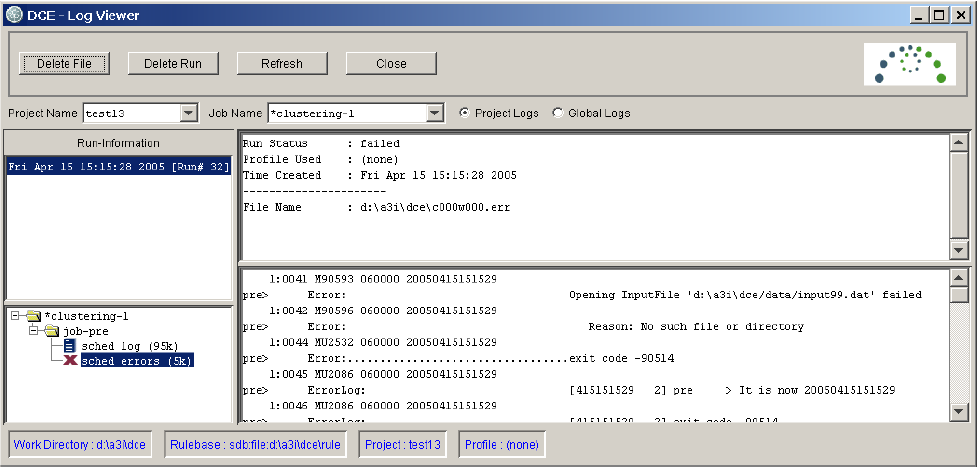Identity Resolution
- Identity Resolution 10.0 HotFix 1
- All Products

On Unix platforms:set SSAOPTS=+t
SSAOPTS=+t ; export SSAOPTS
<DCE Installation Directory>\bin\ds
On Unix platformsset SSAOPTS=
unset SSAOPTS
Option | Description |
|---|---|
+t | Process/thread/stack tracing. Required for dumpshr operation. Also used to enable server stack trace for crashes (found in dcexxsv.dbg ). |
+L | Logs all error messages to *.dbg files. These files are either in the server work directory or in /tmp . |
+u | logs process resource usage (threads, sockets, stack space, etc) to *.dbg files |
%SSABIN%\dumpshr -p
%SSABIN%\dumpshr -p >dumpshr.log
%SSABIN%\dumpshr >dumpshr.log
Command | Description |
|---|---|
Refresh Rate | Specifies how often the display is updated. The default is 10 seconds. To change the rate (in seconds), type one of the numbers ’1’ to ’9’ or ’0’ for 10 seconds. |
Stack | A full stack for each thread can be displayed with the ’s’ key. This toggles between summary and full stack modes. |
Print | The ’ p ’ key will write a fully expanded stack to stdout . If you started the utility by redirecting the output the snapshot is written to the log file. |
Quit | The ’ q ’ key will exit the dumpshr utility. |
$SSABIN/dumpshr -d
An Error Has Occurred: Rulebase is locked Rulebase opened at Fri Feb 26 13:17:56 2010 Server started at Fri Feb 26 13:17:46 2010 Rulebase ’sdb:file:c:\a20i\dce\rule’ is either corrupt or in use by ssa.informatica.com IP=203.2.203.101 on port=2668 IS ANOTHER RULEBASE SERVER RUNNING? ssacs_RulebaseStatus: rulebase_open ’sdb:file:c:\a20i\dce\rule’ failed -20111109