Multidomain MDM
- Multidomain MDM 10.3 HotFix 2
- All Products

<?xml version="1.0" encoding="UTF-8"?> <pmcConfig xmlns:xsi="http://www.w3.org/2001/XMLSchema-instance" xsi:noNamespaceSchemaLocation="siperian-bdd-config-6.xsd" systemName="SFDC"> <mdmEntity name="Customer" sourceEntity=" Customer"> <columnMapping columnUid=" C_CUSTOMER |FIRST_NAME" sourceColumn="FirstName"/> <columnMapping columnUid=" C_CUSTOMER |LAST_NAME" sourceColumn="LastName"/> </mdmEntity> </pmcConfig>

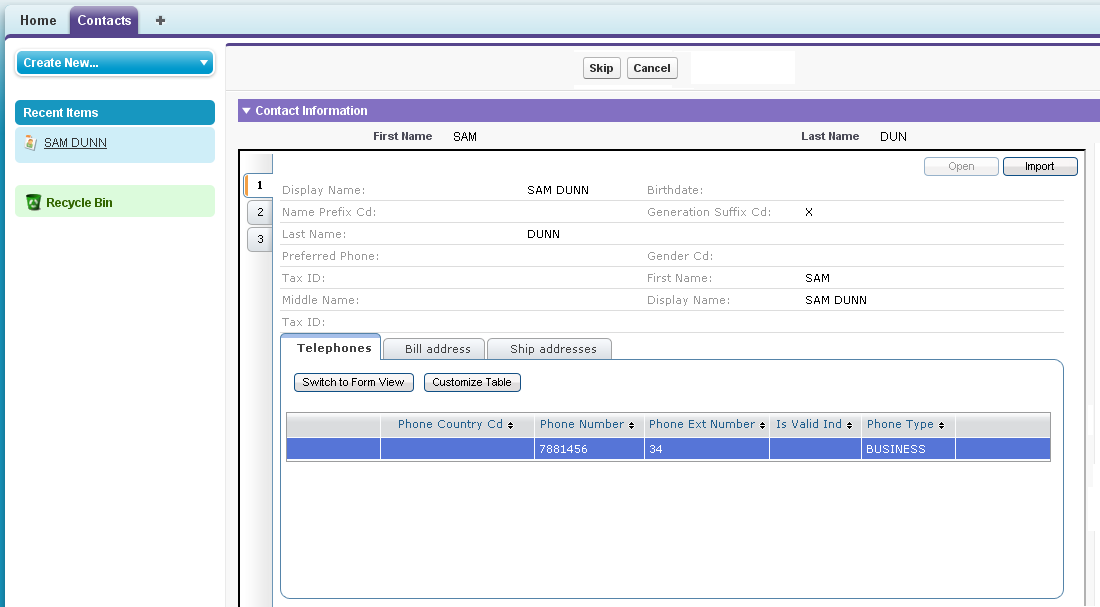
public class duplicatePreventionWizardController { /* field keeps id of the selected matched record, (field is set by JavaScript code handling ON_OPEN event) */ private String matchedRecordId; /* next two fields keep values of FIRST_NAME and LAST_NAME fields of the imported matched record (fields are set by JavaScript code handling ON_OPEN event) */ private String importedFirstName; private String importedLastName; // reference to the standard Contact controller private ApexPages.StandardController stdController; public duplicatePreventionWizardController(ApexPages.StandardController stdController) { this.stdController = stdController; } // returns reference to the first wizard's page, used to control navigation public PageReference returnToEdit() { return Page.NewContact_Step1; } // returns reference to the second wizard's page, used to control navigation public PageReference searchForDuplicates() { return Page.NewContact_Step2; } // generate search criteria string needed to build URL invoking Duplicate Prevention control public String getMatchParametersString() { // get data entered by user Contact contact = (Contact)stdController.getRecord(); String firstname = contact.FirstName != null ? contact.FirstName : ''; String lastname = contact.LastName != null ? contact.LastName : ''; // construct full name used for matching as FirstName + LastName String fullName = firstname + ' ' + lastname; // values of IDC parameters should be double encoded fullName = doubleEncode(fullName); // search criteria should be passed in format 'mc.<match column name>:<match column value>' (Customer_Name is name of match column configured in Hub) String matchParameters = 'mc.Customer_Name:' + fullName; return matchParameters; } // function implements double encoding for IDC parameters private String doubleEncode(String str) { return EncodingUtil.urlEncode(EncodingUtil.urlEncode(str, 'UTF-8'), 'UTF-8'); } // open selected matched record public PageReference openMatch() { try { // try to find Contact using id passed in ON_OPEN event and redirect to the Contact view page Contact matchedContact = [select id from Contact where id = :matchedRecordId]; PageReference matchViewPage = new ApexPages.StandardController(matchedContact).view(); matchViewPage.setRedirect(true); return matchViewPage; } catch (Exception e) { ApexPages.Message message = new ApexPages.Message(ApexPages.Severity.FATAL, 'Failed to load object with id ' + matchedRecordId); ApexPages.addMessage(message); return null; } } // import selected matched record public PageReference importObject() { try { // try to create Contact using data passed in ON_IMPORT event and redirect to the Contact view page Contact importedContact = new Contact(FirstName = importedFirstName, LastName = importedLastName); insert importedContact; PageReference importedViewPage = new ApexPages.StandardController(importedContact).view(); importedViewPage.setRedirect(true); return importedViewPage; } catch (Exception e) { ApexPages.Message message = new ApexPages.Message(ApexPages.Severity.FATAL, 'Failed to save object'); ApexPages.addMessage(message); return null; } } // getters and setters required to access controller's attributes using <apex:param> tag public String getMatchedRecordId() { return matchedRecordId; } public void setMatchedRecordId(String matchedRecordId) { this.matchedRecordId = matchedRecordId; } public void setImportedFirstName(String value) { importedFirstName = value; } public String getImportedFirstName() { return importedFirstName; } public void setImportedLastName(String value) { importedLastName = value; } public String getImportedLastName() { return importedLastName; } }
<!-- page NewContact_Step1 (uses custom duplicatePreventionWizardController) --> <apex:page standardController="Contact" extensions="duplicatePreventionWizardController"> <apex:form > <apex:pageBlock > <apex:pageBlockButtons > <!-- Save button invokes 'searchForDuplicates' action, it redirects user to the second page --> <apex:commandButton action="{!searchForDuplicates}" value="Save"/> <!-- Cancel button invokes standard 'cancel' action --> <apex:commandButton action="{!cancel}" value="Cancel" immediate="true"/> </apex:pageBlockButtons> <!-- fields to input Contact FirstName ane LastName --> <apex:pageBlockSection title="Contact Information"> <apex:inputField value="{!contact.firstName}"/> <apex:inputField value="{!contact.lastName}"/> </apex:pageBlockSection> </apex:pageBlock> </apex:form> </apex:page>
<!-- page NewContact_Step2 (uses custom duplicatePreventionWizardController) --> <apex:page standardController="Contact" extensions="duplicatePreventionWizardController"> <!-- include postmessage JavaScript plugin --> <script type="text/javascript" src="http://postmessage.freebaseapps.com/postmessage.js"></script> <apex:form id="mainForm"> <!-- panel displaying error messages --> <apex:outputPanel id="messages"> <apex:messages style="font-weight:bold; color:red;"/> </apex:outputPanel> <script> // function handles events generated by Duplicate Prevention control function handleEvent(data) { switch(data['action']) { case 'ON_LOAD': if (data['duplicatesFound'] == 'false') { // if duplicates are not found proceed with save continueSave(); } break; case 'ON_OPEN': // try to find and open Contact using id passed in event openMatchedRecord(data['id']); break; case 'ON_IMPORT': // convert JSON string passed in event into JavaScript object var record = eval('(' + data['record'] + ')'); // try to save and open Contact using data from Hub passed in event importObject(record.Customer.FirstName, record.Customer.LastName); break; } } // register function handleEvent as handler for Duplicate Prevention events function bindHandler() { pm.bind("idd_pmc_event", function(data) { handleEvent(data); }); } bindHandler(); </script> <!-- JavaScript functions invoking methods defined in controller, used by code handling events --> <apex:actionFunction name="openMatchedRecord" action="{!openMatch}" reRender="messages"> <apex:param name="matchedRecordId" assignTo="{!matchedRecordId}" value=""/> </apex:actionFunction> <apex:actionFunction name="importObject" action="{!importObject}" reRender="messages"> <apex:param name="firstName" assignTo="{!importedFirstName}" value=""/> <apex:param name="lastName" assignTo="{!importedLastName}" value=""/> </apex:actionFunction> <apex:actionFunction name="continueSave" action="{!save}" reRender="mainForm"/> <apex:pageBlock id="mainPanel"> <apex:pageBlockButtons > <!-- Skip button invokes standard save action --> <apex:commandButton action="{!save}" value="Skip" immediate="true"/> <!-- Cancel button redirects user to the first page --> <apex:commandButton action="{!returnToEdit}" value="Cancel" immediate="true"/> </apex:pageBlockButtons> <apex:pageBlockSection title="Contact Information"> <apex:outputField value="{!contact.firstName}"/> <apex:outputField value="{!contact.lastName}"/> </apex:pageBlockSection> <!-- IFRAME embedding Duplicate Prevention control, URL is constructed using string generated by controller --> <iframe src="http://host:port/bdd/bdc/dp/sa:Customer,{!matchParametersString}/proactive_match/component.jsf" style="width:100%;height:500px"></iframe> </apex:pageBlock> </apex:form> </apex:page>
<!-- IFRAME embedding Duplicate Prevention control, URL is constructed using string generated by controller and dynamically detected URL of the current page--> <script> var parentUrl = encodeURIComponent(encodeURIComponent(document.location.href)); var url = 'http://host:port/bdd/bdc/dp/sa:Customer,' + '{!matchParametersString}' + ',parentUrl:' + parentUrl + '/proactive_match/component.jsf'; document.writeln('<iframe src="' + url + '" style="width:100%;height:500px"></iframe>'); </scrip>