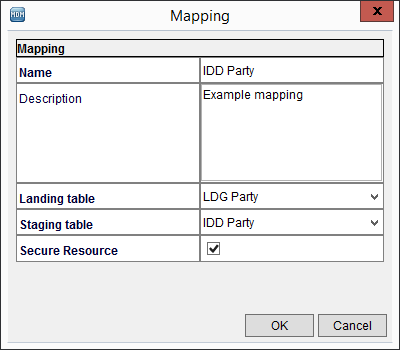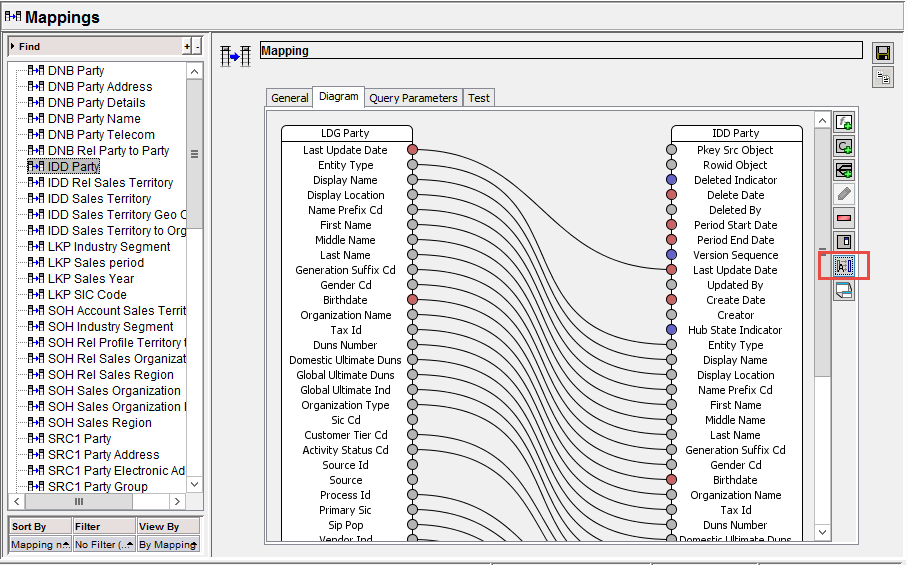Multidomain MDM
- Multidomain MDM 10.5 HotFix 3
- All Products

Field
| Description
|
|---|---|
Name
| Name of the mapping as it will be displayed in the
Hub Console .
|
Description
| Description of the mapping.
|
Landing Table
| Select the landing table that will be the
source of the mapping.
|
Staging Table
| Select the staging table that will be the
target of the mapping.
|
Secure Resource
| Enable to make the mapping a secure resource, which allows you to control access to the mapping. After a mapping is designated as a secure resource, you can assign privileges to it in the Secure Resources tool.
|