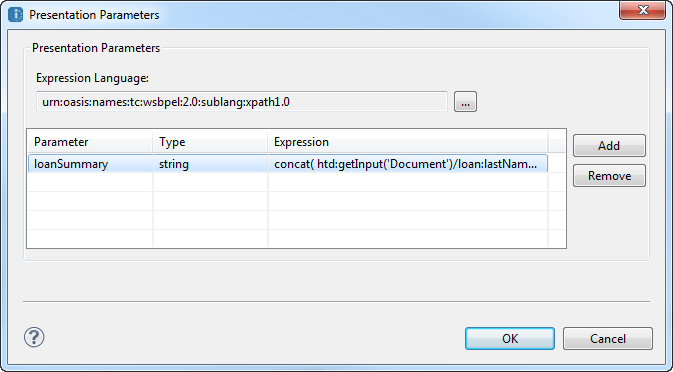Informatica ActiveVOS
- Informatica ActiveVOS 9.2.5
- All Products

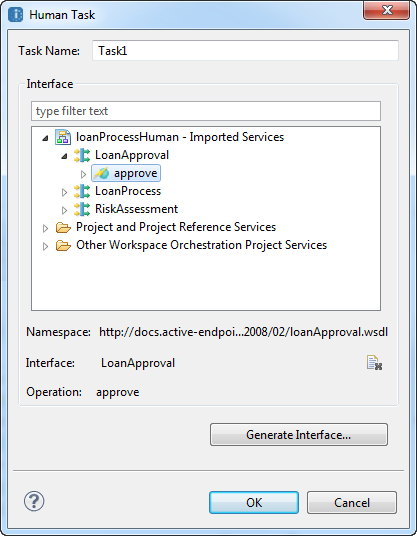
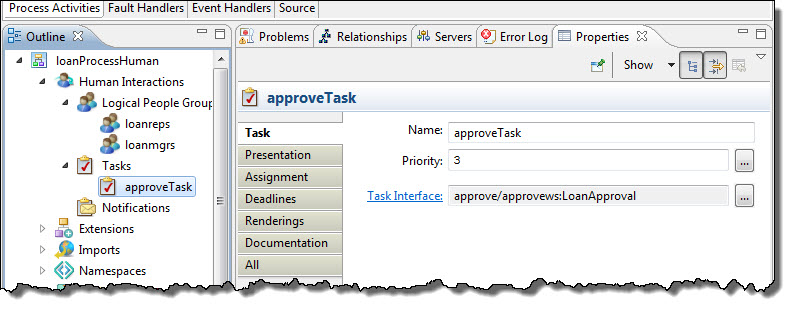
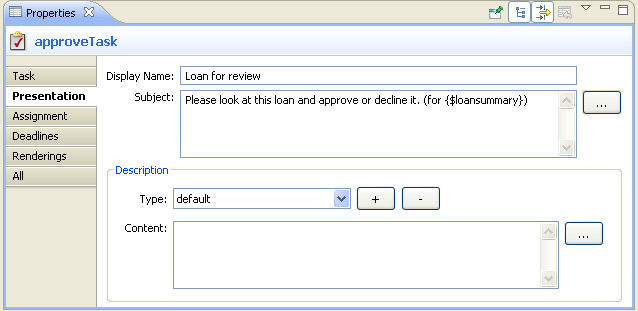
concat(htd:getInput('Document')/loan:lastName , ", ", htd:getInput('Document')/loan:firstName , "; $", htd:getInput('Document')/loan:amountRequested )