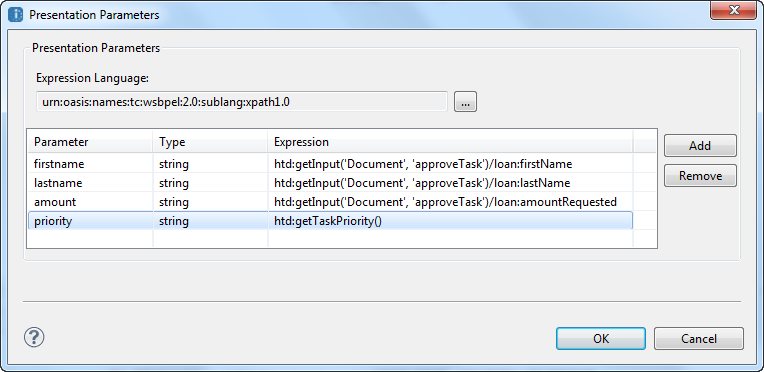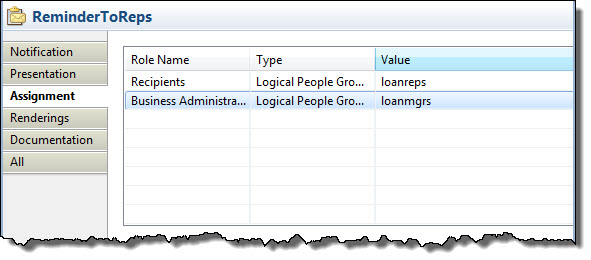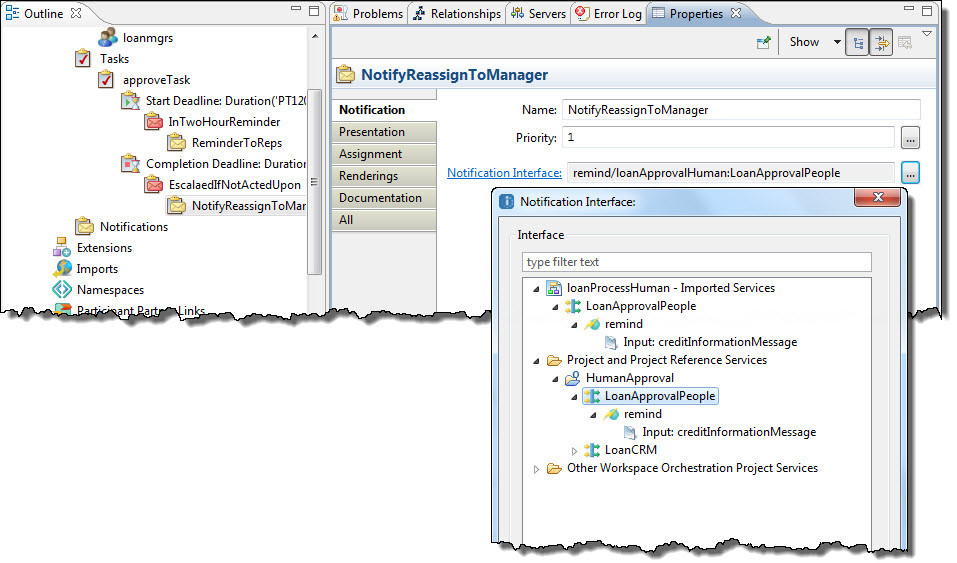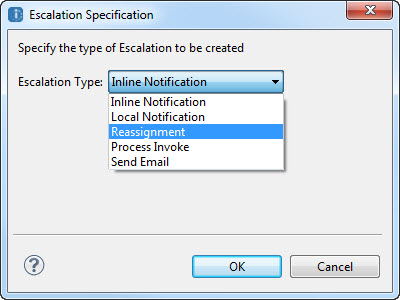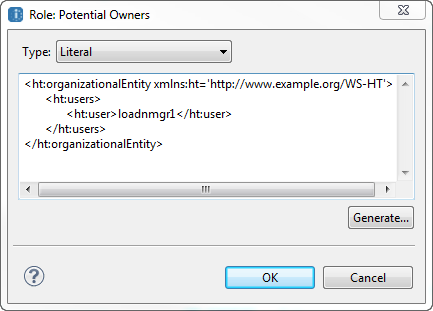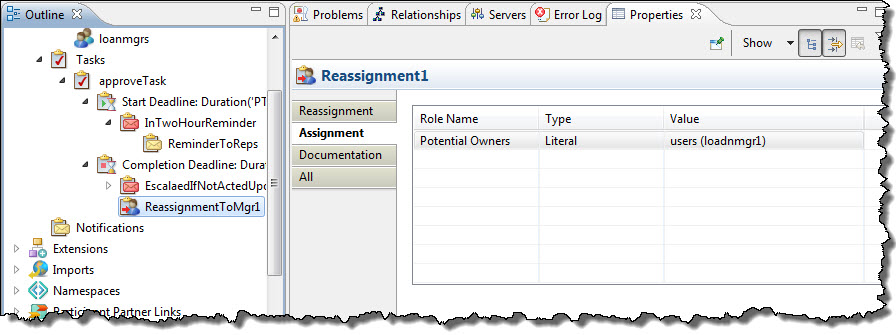Informatica ActiveVOS
- Informatica ActiveVOS 9.2.5
- All Products

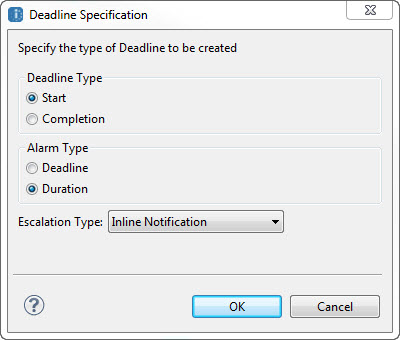
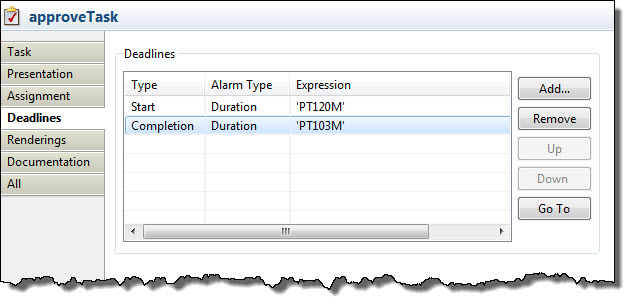
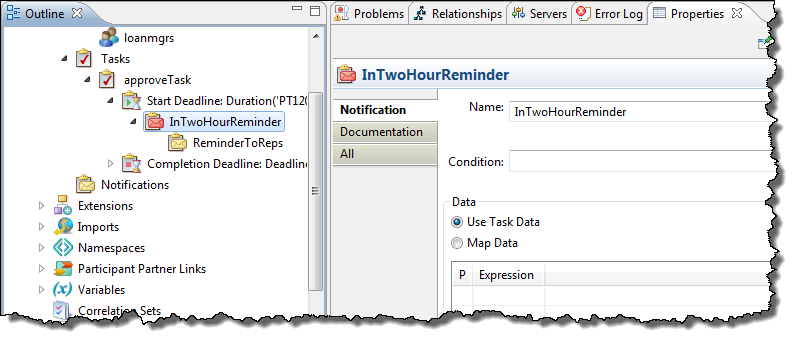
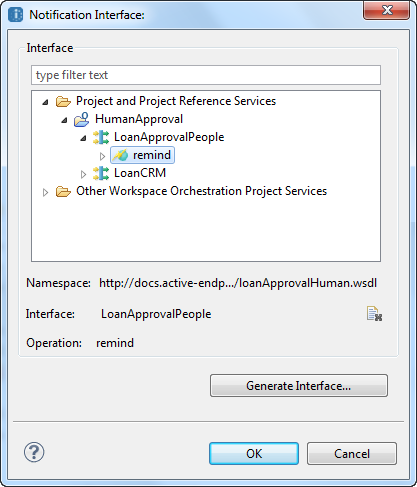

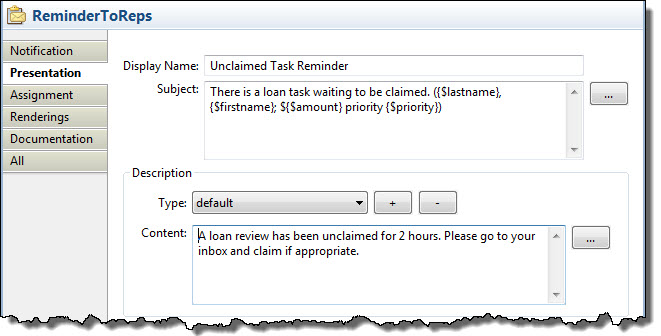
Parameter
| Type
| Expression
|
firstname
| string
| htd:getInput('Document', 'approveTask')/loan:firstName
|
lastname
| string
| htd:getInput('Document', 'approveTask')/loan:lastName
|
amount
| string
| htd:getInput('Document', 'approveTask')/loan:amountRequested
|
priority
| string
| htd:getTaskPriority()
|