Informatica ActiveVOS
- Informatica ActiveVOS 9.2.7
- All Products

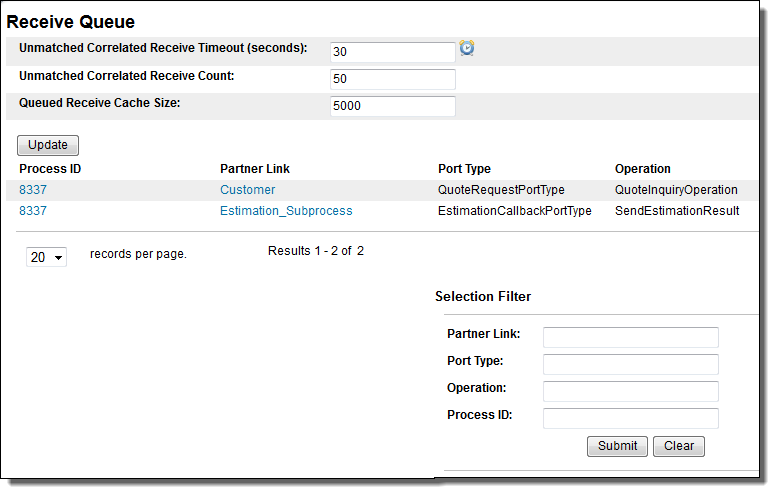
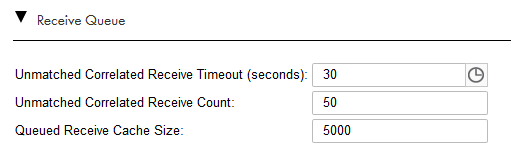
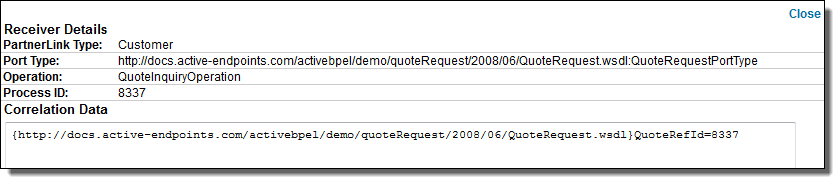
Item
| Meaning
|
|---|---|
Process ID
| Process Instance ID. You can find this Id on the Active Processes page.
|
Partner Link
| The partner link for the item in the receive queue. A partner link is a communication exchange between two partners. In the most basic form, the process is a partner link of an external service, receiving a request from it. A partner link defines the role that the process plays (if any) and the role that the partner service plays (if any) in the particular exchange
|
Port Type
| The port type, which is a port type in WSDL is a set of related operations such as receive, reply, and invoke include operations.
|
Operation
| The operation that just executed.
|