PowerCenter
- PowerCenter 10.5.2
- All Products

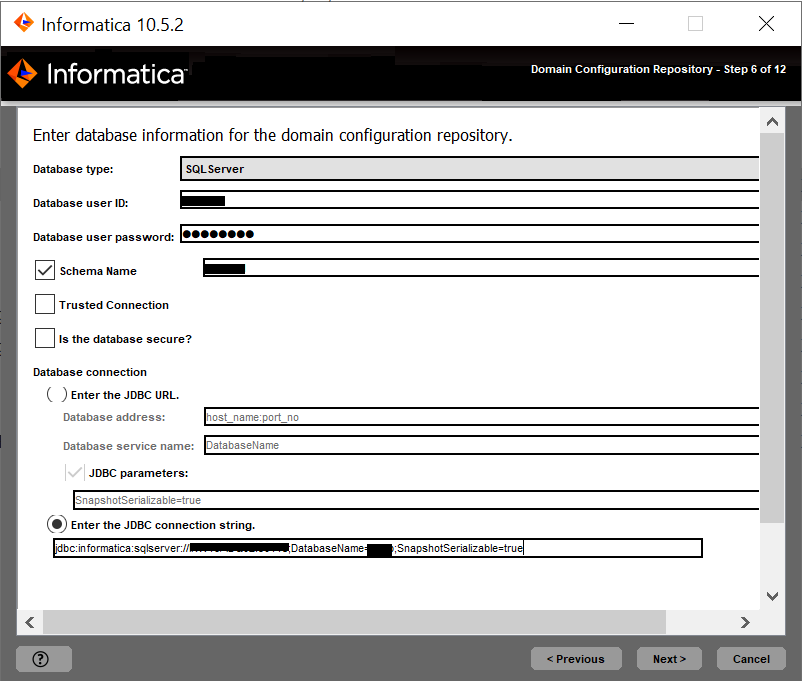
Property
| Description
|
|---|---|
Database type
| Database for the repository. Select one of the following databases:
|
Database user ID
| User account for the repository database.
|
User password
| Password for the database user account.
|
Property
| Description
|
|---|---|
Tablespace
| Name of the tablespace in which to create the tables. Specify a tablespace that meets the pageSize requirement of 32768 bytes.
In a single partition database, if this option is not selected, the installer creates the tables in the default tablespace.
In a multipartition database, select this option and specify the name of the non-partitioned tablespace that resides in the catalog partition of the database.
|
Property
| Description
|
|---|---|
Schema name
| Name of the schema that will contain the repository tables. If not selected, the installer creates the tables in the default schema.
|
Trusted connection
| Indicates whether to connect to Microsoft SQL Server through a trusted connection. Trusted authentication uses the security credentials of the current user to make the connection to Microsoft SQL Server. If not selected, the installer uses Microsoft SQL Server authentication.
|
Property
| Description
|
|---|---|
Database address
| Host name and port number for the database in the format
host_name:port .
|
Database service name
| Service or database name:
|
JDBC parameters
| Optional parameters to include in the database connection string. Use the parameters to optimize database operations for the database. Verify that the parameter string is valid. The installer does not validate the parameter string before it adds the string to the JDBC URL. If not selected, the installer creates the JDBC URL string without additional parameters.
|
Property
| Description
|
|---|---|
Database truststore file
| Path and file name of the truststore file for the secure database.
|
Database truststore password
| Password for the truststore file.
|
Custom JDBC Connection String
| JDBC connection string to connect to the secure database, including the host name and port number and the security parameters for the database.
|