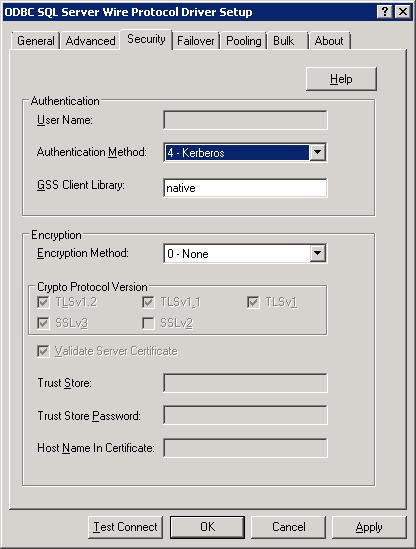PowerCenter
- PowerCenter H2L
- All Products

Property
| Description
|
|---|---|
Authentication Method
| Authentication method to access Microsoft SQL Server. Specify the authentication method to select 4- Kerberos.
|
GSS Client Library
| An API for programs to access security services. Select native.
|