Data Integration Connectors
- Data Integration Connectors
- All Products

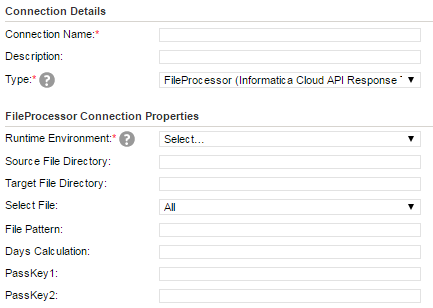
Connection Property
| Description
|
|---|---|
Runtime Environment
| The name of the runtime environment where you want to run the tasks.
|
Source File Directory
| The location that contains files you want to transfer.
|
Target File Directory
| The location where you want to place the transferred files.
|
Select File
| The files that you want to transfer. You can select files based on the fields.
|
File Pattern
| The pattern of the files that you want to transfer. For Example, if you want to select file based on a date pattern, you can specify the date format as DD/MM/YYYY in the file pattern field.
Note: File Pattern field is not applicable when you select
all from
Select File connection property.
|
Days Calculation
| Use days calculation to select files that are created or modified before the specified date or after the specified date. Select files based on Contains Date Pattern, specify the
days calculation value so that you can select files that are modified before or after the specified date. Specify the value in terms of days. You cannot specify the value in terms of month and year.
For example, if you select file based on Contains Date Pattern, use the data filters to specify LastModDate as 02/02/2016 in DD/MM/YYYY format, and specify days calculation as -1. Files that are modified till 01/02/2016 are selected.
|
PassKey
| The credentials to connect to FTP or SFTP server. For example, you can specify the password and passphrase of the FTP or SFTP server as passkey1 and passkey2 values.
|