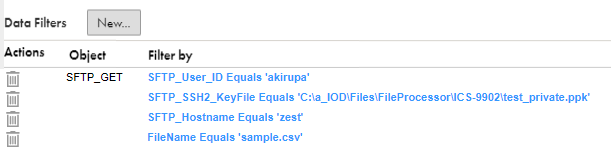Data Integration Connectors
- Data Integration Connectors
- All Products

Field
| Description
|
|---|---|
Task Name
| Name of the
synchronization task. For example: File_Process_SFTP_GET.
|
Description
| Description of the
synchronization task. Maximum length is 255 characters.
|
Task Operation
| Select Insert.
|
Field
| Description
|
|---|---|
Connection
| Select the connection you created. For example: File_Process_SFTP_GET.
|
Source Type
| Select Single.
|
Source Object
| Select SFTP_GET.
|
Field
| Description
|
|---|---|
Connection
| Select a flat file connection.
|
Target Object
| Click Create Target.
|