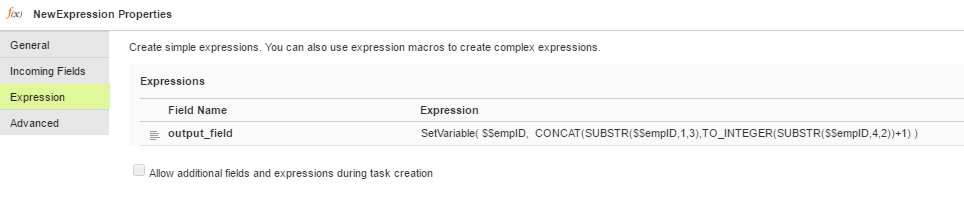Data Integration Connectors
- Data Integration Connectors
- All Products

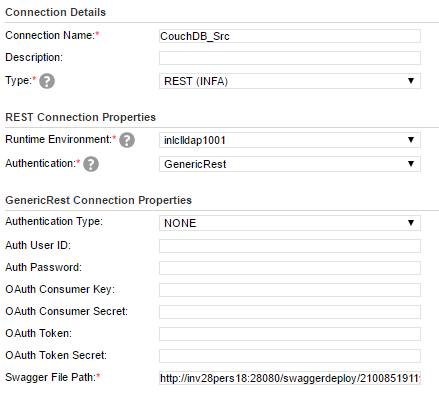
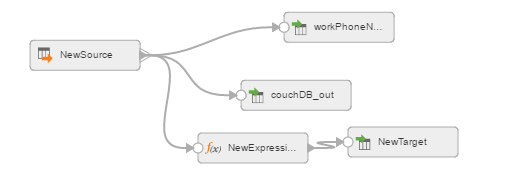
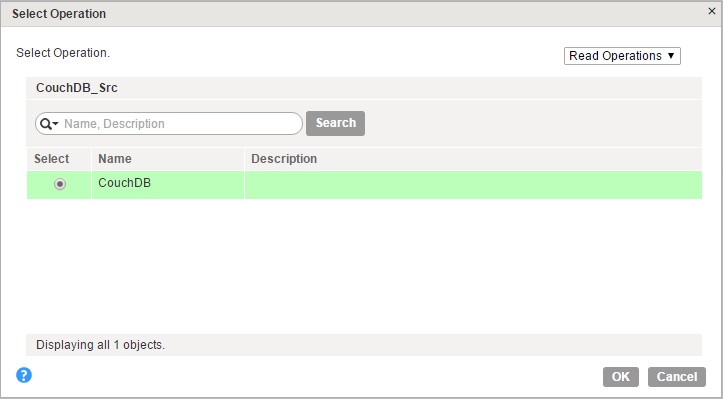
<!--1 or more repetitions:--> <proc:CouchDB_INPUT xmlns:proc="http://xml.schemas/infa/procedure/"> <!--Optional:--> <CouchDB> <!--1 or more repetitions:--> <emp> $$empID </emp> </CouchDB> </proc:CouchDB_INPUT>