Data Integration
- Data Integration
- All Products

 icon next to
icon next to
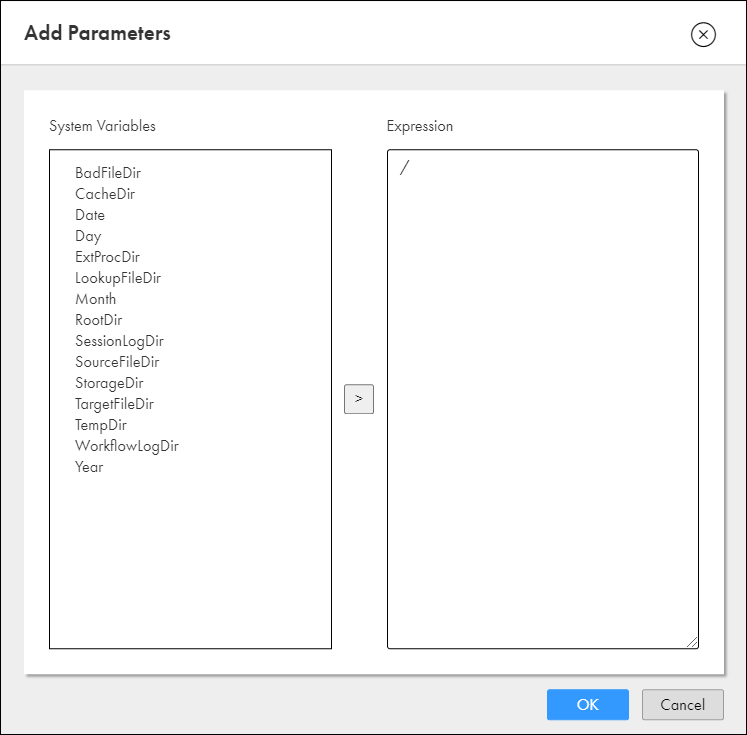
 . The selected system variable appears on the
. The selected system variable appears on the
System Variables
| Description
| Expression
|
|---|---|---|
BadFileDir *
| Directory for reject files. It cannot include the following special characters:
* ? < > " | ,
| ${$PMBadFileDir}
|
CacheFileDir *
| The location for the cache file.
| ${$PMCacheDir}
|
Date **
| The current date in ISO (yyyy-MM-dd) format.
| ${system.date}
|
Day **
| The day of week
| ${system.day}
|
ExtProcDir *
| Directory for external procedures. It cannot include the following special characters:
* ? < > " | ,
| ${$PMExtProcDir}
|
LookupFileDir *
| Directory for lookup files. It cannot include the following special characters:
* ? < > " | ,
| ${$PMLookupFileDir}
|
Month **
| Numerical month
| ${system.month}
|
RootDir
| Root directory accessible by the node. This is the root directory for other service process variables. It cannot include the following special characters:
* ? < > " | ,
| ${$PMRootDir}
|
SessionLogDir *
| Directory for session logs. It cannot include the following special characters:
* ? < > " | ,
| ${$PMSessionLogDir}
|
StorageDir *
| Directory for run-time files. Workflow recovery files save to the $PMStorageDir configured in the PowerCenter Integration Service properties. Session recovery files save to the $PMStorageDir configured in the operating system profile. It cannot include the following special characters:
* ? < > " | ,
| ${$PMStorageDir}
|
TargetFileDir *
| Directory for target files. It cannot include the following special characters:
* ? < > " | ,
| ${$PMTargetFileDir}
|
TempDir *
| Directory for temporary files. It cannot include the following special characters:
* ? < > " | ,
| ${$PMTempDir}
|
WorkflowLogDir *
| The location for the workflow log file.
| ${$PMWorkflowLogDir}
|
Year **
| Year
| ${system.year}
|
* Values are fetched from the Data Integration Server.
** Time zone is the Secure Agent time zone.
| ||
