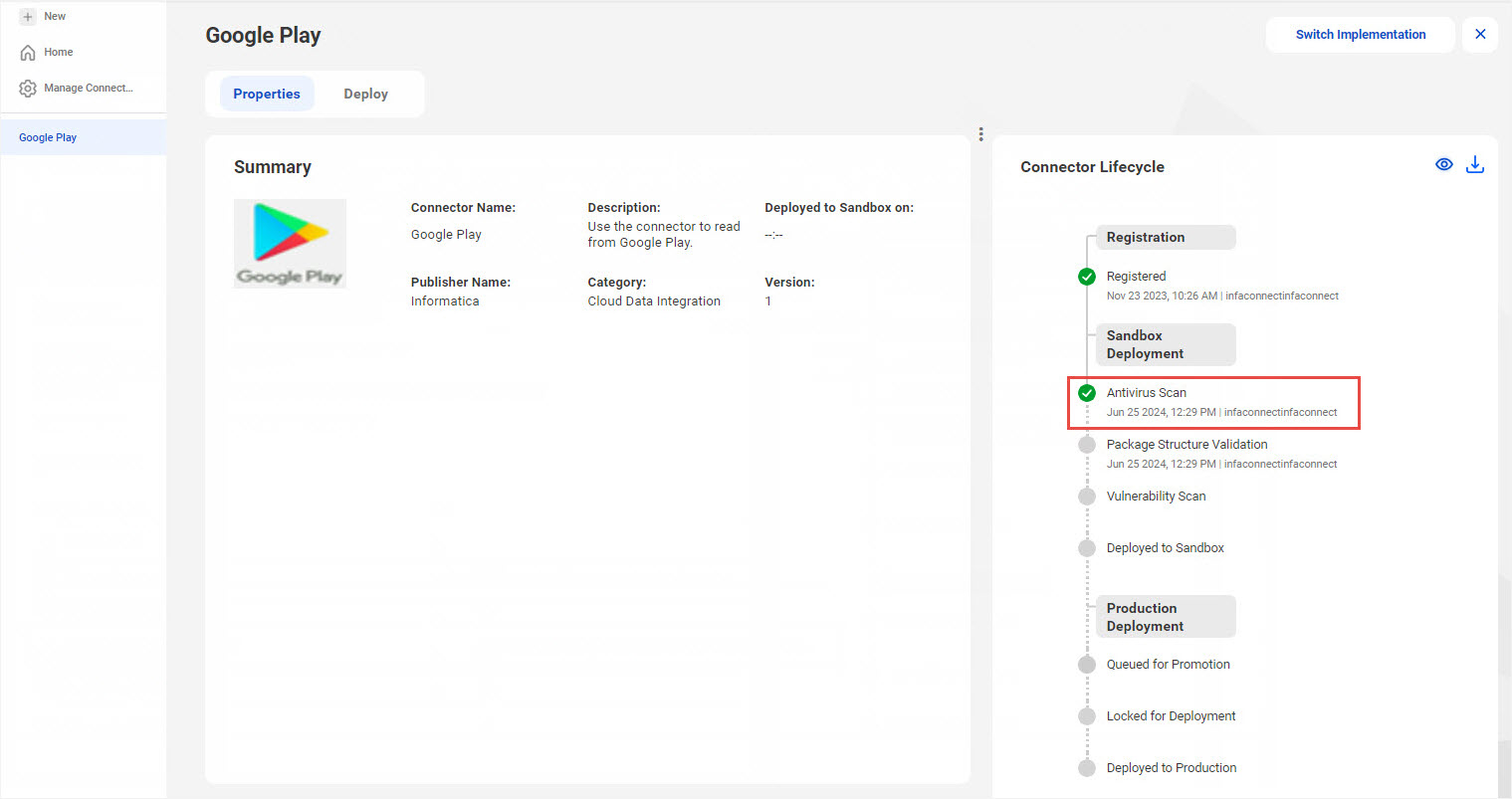INFAConnect
- INFAConnect
- All Products

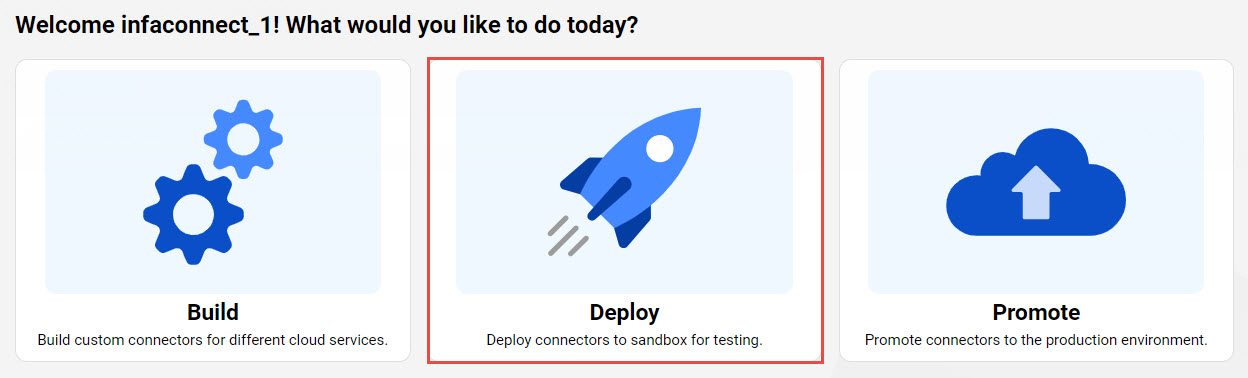
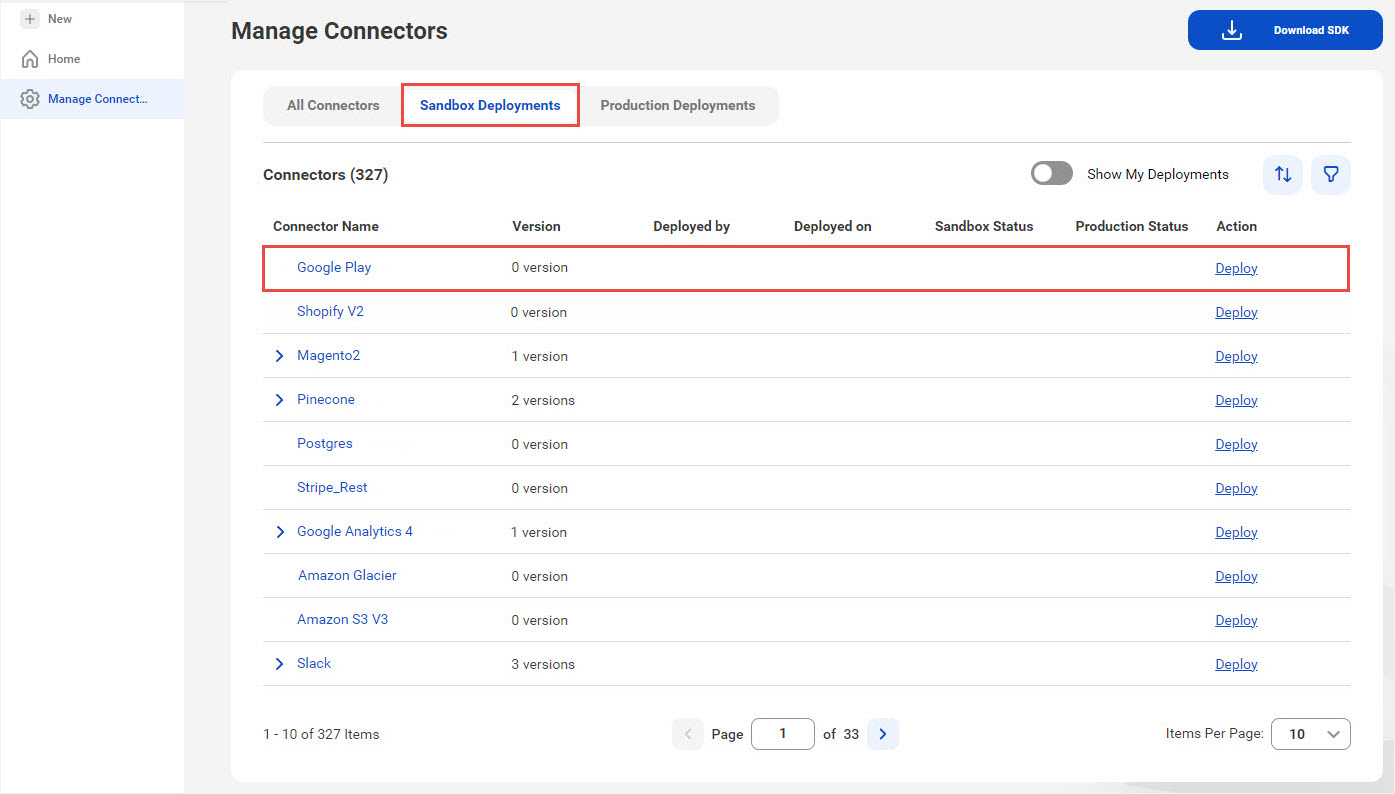
Property
| Description
|
|---|---|
Connector Name
| Name of the connector.
Select the connector that you want to deploy.
|
Description
| Description of the connector.
Maximum length is 4000 characters.
|
Connector Package
| The connector package generated by Informatica Connector Toolkit.
Upload the connector package zip file.
|
Cloud Service
| The cloud service category to publish the developed connector.
|
Publisher Name
| Name of the publisher who owns the connector.
The publisher name can contain alphanumeric characters, spaces, ampersand (&), and underscore (_).
Maximum length is 100 characters.
|
Logo
| The image file that contains the logo of the connector.
The file must be in PNG or JPEG format and the file size must not exceed 64 KB. The dimensions of the logo must be 89 x 45 pixels.
|