MDM - Customer 360
- MDM - Customer 360 10.4
- All Products

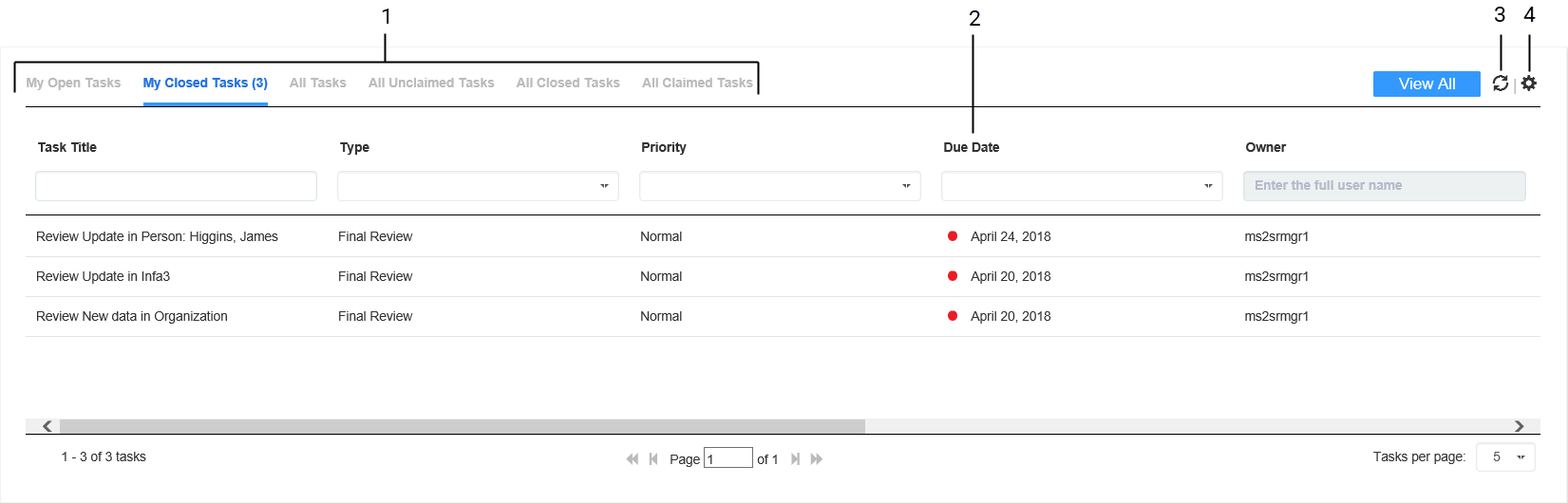
Inbox Element
| Description
|
|---|---|
Filters
| Filters the tasks based on the filter criteria. You can use the following types of filters alone or in combination:
|
View All
| Displays the details of all the listed tasks in the Task Manager.
|
Refresh icon
| Updates the contents of the task inbox.
|
Table Settings icon
| Opens a dialog box where you can configure the columns for each quick filter listed in the task inbox.
|
Task Title
| A link that displays a short description of the review task. To review the record and take action on the task, click the task title. The task opens in the Task Manager and displays the associated record in the review panel. If your role permits it, you can edit the record from this view before taking action on the task.
|
ID
| Instance ID of the review process that generated the task.
|
Type
| Name of a people activity within the process.
|
Priority
| Priority of the task. The task priority can be Low, Normal, or High. When generating tasks, the review process assigns the same priority to all tasks of the same type.
|
Due Date
| Date the task is due.
The review process calculates a default due date based on the task creation date plus a predefined time period. The due date of each task is prefixed with one of the following colored dots:
|
Status
| Status of the task can be Open or Closed. When the task status is Open, you can view the record associated with the task. |
Owner
| Name of the signed-in user.
|
Creator
| Name of the user who created the task. |
Creation Date
| Date on which the user created the task. |