MDM - Customer 360
- MDM - Customer 360 10.4
- All Products

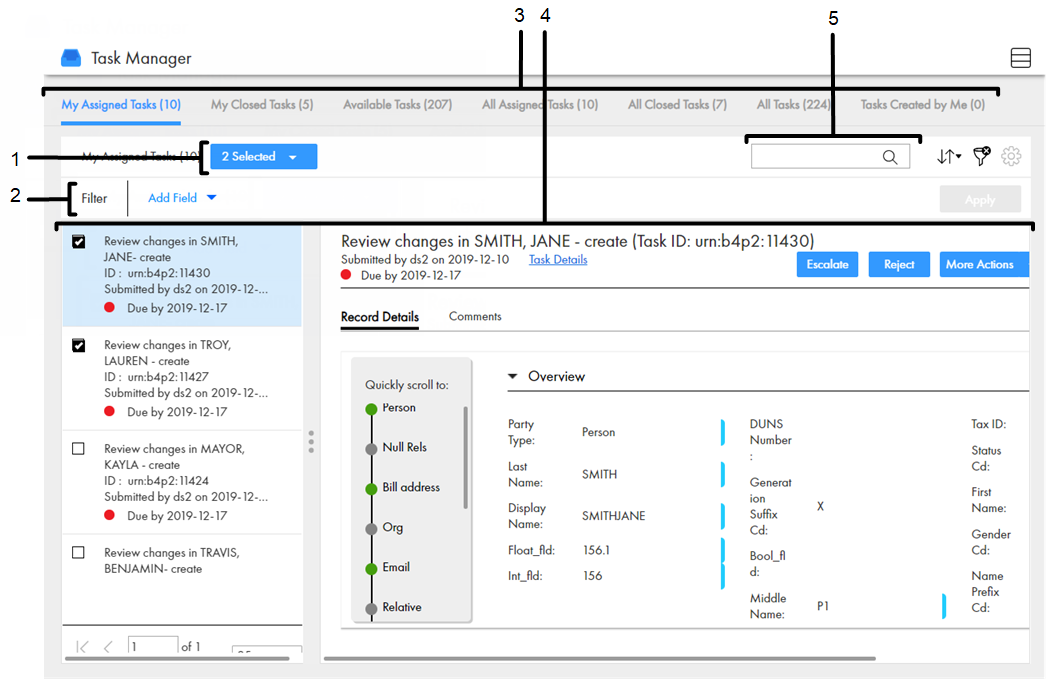
User Interface Element
| Description
|
|---|---|
Selected list
| Performs task administration action on the selected tasks. To use the
Selected list, select the check box beside multiple tasks.
You can perform the following task administration actions:
The available task administration actions depend on your selected tasks and the ActiveVOS workflows.
|
Custom filters
| Filters the tasks based on the filters that you select. To use custom filters, click the
Filters icon, and then add filters.
You can use any combination of the following filters:
|
View
| Shows the list of tasks in the Details View or List View. To toggle the views, use the
Details View or
List View icons in the Task Manager toolbar.
|
Quick filter tabs
| Shows tasks based on the predefined filter criteria for the tab.
Use one of the following filters:
|
Search
| Searches the tasks for the search text.
|