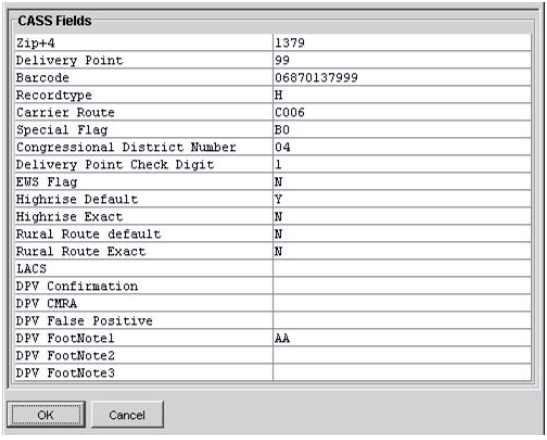MDM Registry Edition
- MDM Registry Edition 10.1
- All Products

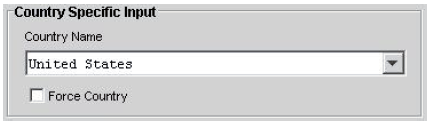
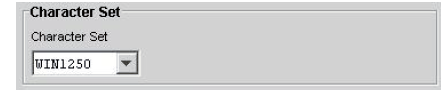

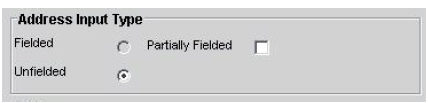



Option Value | Meaning |
|---|---|
POSTAL_ADMIN | Set preferred language to that which is preferred by the postal service. This is the default. |
LATIN_SCRIPT | Return the address using Latin script. |
ENGLISH | English version of the address. |
Option Value | Meaning |
|---|---|
Correct | Correct the input address. Do not generate suggestions. Generally used in batch mode. |
Suggest | Generate suggestions (the default). Generally used by online applications where the operator can choose between a list of possibilities. |
Complete | Use an incomplete address (fragment) to quickly generate suggestions. Used for online "fast completion" style of applications. |
Certify | Use CASS certified validation rules defined by the USPS. Certify mode is only available for US addresses and requires additional database files to be installed in the DB directory. |



Status Code | Meaning |
|---|---|
0 | Address is correct |
1 | Address was corrected |
2 | Needs correction; deliverability high |
3 | Needs correction; deliverability fair |
4 | Needs correction; deliverability small |
5 | Country not recognized |
6 | No valid country database found |
7 | Country not unlocked |
8 | No validate called yet |
9 | Insufficient information |
10 | No suggestions |
11 | Suggestions incomplete |
12 | Suggestions |
Status Code | Meaning |
|---|---|
0 | Verified - Input data correct - all elements were checked and input matched perfectly |
1 | Verified - Input data correct on input but some or all elements were standardised or input contains outdated names or exonyms |
2 | Verified - Input data correct but some elements could not be verified because of incomplete reference data |
3 | Verified - Input data correct but the user standardisation has deteriorated deliverability |
4 | Corrected - all elements have been checked |
5 | Corrected - but some elements could not be checked |
6 | Corrected - but delivery status unclear |
7 | Corrected - but delivery status unclear because user standardisation was wrong |
8 | Data could not be corrected completely, but is very likely to be deliverable - single match |
9 | Data could not be corrected completely, but is very likely to be deliverable - multiple matches |
10 | Data could not be corrected, but there is a slim chance that the address is deliverable |
11 | Data could not be corrected and is pretty unlikely to be delivered |
12 | FastCompletion Status - Suggestions are available - complete address |
13 | FastCompletion Status - Suggested address is complete but combined with elements from the input |
14 | FastCompletion Status - Suggested address is not complete |
15 | FastCompletion Status - Insufficient information provided to generate suggestions |
16 | Country recognized from ForceCountryISO3 Setting |
17 | Country recognized from DefaultCountryISO3 Setting |
18 | Country recognized from name without errors |
19 | Country recognized from name with errors |
20 | Country recognized from territory |
21 | Country recognized from province |
22 | Country recognized from major town |
23 | Country recognized from format |
24 | Country recognized from script |
25 | Country not recognized - multiple matches |
26 | Country not recognized |
27 | Parsed perfectly |
28 | Parsed with multiple results |
29 | Parsed with Errors - Elements change position |
30 | Parse Error - Input Format Mismatch |
31 | Validation Error: No validation performed because country was not recognized |
32 | Validation Error: No validation performed because required reference database is not available |
33 | Validation Error: No validation performed because country could not be unlocked |
34 | Validation Error: No validation performed because reference database is corrupt or in wrong format |
35 | Validation Error: No validation performed because reference database is too old - you need to contact AddressDoctor to obtain updated reference data |
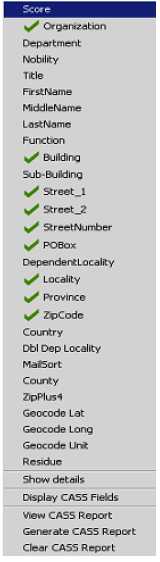

Match Status | Meaning |
|---|---|
0 | Empty |
1 | Not found |
2 | Not Checked (no reference data or no chance of success) |
3 | Matched with errors |
4 | Matched without errors |
val_status | Meaning |
|---|---|
0 | Empty |
1 | Not found |
2 | Not checked (no reference data) |
3 | Wrong - Set by validation only |
4 | Match with errors in this element |
5 | Match with changes |
6 | Match without errors |
Result Status | Meaning |
|---|---|
0 | Empty |
1 | Not checked |
2 | Not checked but standardized |
3 | Checked and corrected (changed or inserted) |
4 | Validated, but changed (synonyms, old names) |
5 | Validated, but standardized |
6 | Validated and unchanged |
val_mods | Meaning |
|---|---|
0 | Empty |
1 | Not validated and not changed |
2 | Not validated bus standardized |
3 | Validated but not changed due to invalid input |
4 | Validated but not changed due to lack of reference data |
5 | Validated but not changed due to multiple matches |
6 | Validated and changed by eliminating the input value |
7 | Validated and changed due to correction based on reference data |
8 | Validated and changed by adding value based on reference data |
9 | Validated, not changed, but delivery status not clear |
12 | Validated, verified but changed due to outdated name |
13 | Validated, verified but changed from exonym to official name |
14 | Validated, verified but changed due to standardization based on casing or language |
15 | Validated, verified and not changed due to perfect match |