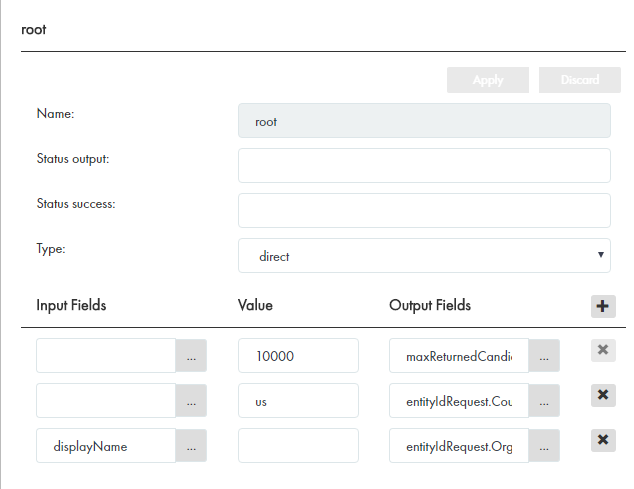Multidomain MDM
- Multidomain MDM 10.3 HotFix 1
- All Products

Property
| Description
|
|---|---|
Name
| Name for the transformation.
|
URI
| Identifies the namespace where the SOAP operation is defined.
|
Business Entity
| Business entity for which you request the service.
|
Type
| Type in the namespace.
|
Target
| Request element. Click the
Browse button (
 ) and select the root element.
) and select the root element.
|
Property
| Description
|
|---|---|
Name
| Name for the transformation.
|
Status Output
| Name of the cleanse output parameter. Used in cleanse transformations. Not applicable to transformations for DaaS.
|
Status Success
| A regular expression. When the cleanse operation successfully completes, it returns a value in the cleanse output parameter that matches the regular expression. Not applicable to transformations for DaaS.
|
Type
| Type of transformation to map data from a business entity field to the XML field. Direct transformations keep the data unchanged.
|