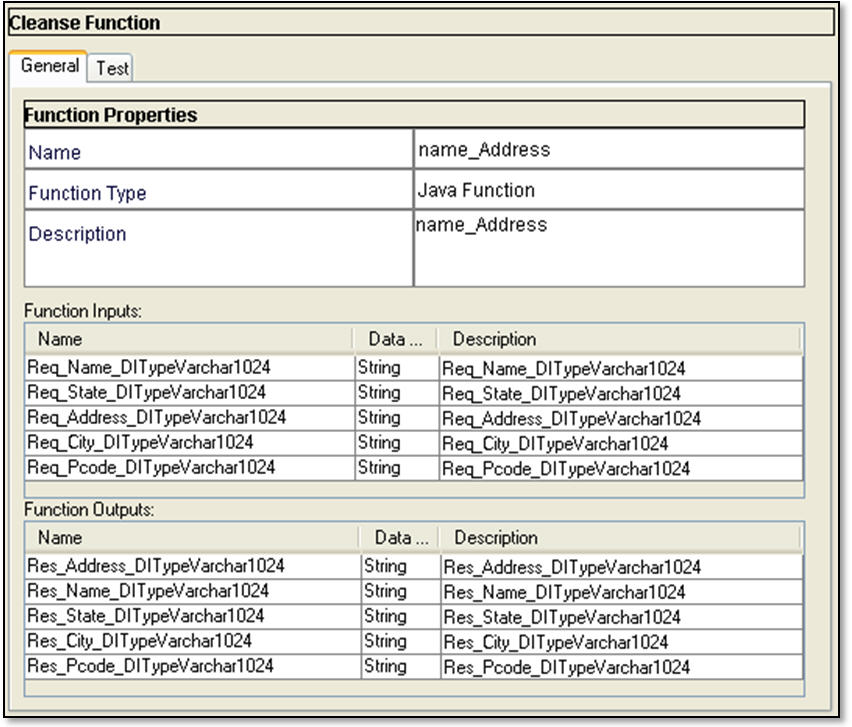Multidomain MDM
- Multidomain MDM 10.3
- All Products

Setting | Description |
|---|---|
Library Name | Name of this SAP Data Services XI library. You can assign any arbitrary name that helps you classify and organize the collection of SAP cleanse functions. Consider including SAP in the name to distinguish this from other cleanse function libraries. This name appears as the folder name in the Cleanse Functions list. |
SAP Data Services XI WSDL URI | URI (location) of the SAP WSDL to implement. URI paths which includes spaces (e.g C:\Documents and Settings\) are not permitted. Also, ensure the path separators entered are appropriate for the operating system. |
SAP Data Services XI WSDL Service | Service of the SAP WSDL to implement. |
SAP Data Services XI WSDL Port | Port of the SAP WSDL to implement. |
Description | Descriptive text for this library that you want displayed in the Cleanse Functions tool. |