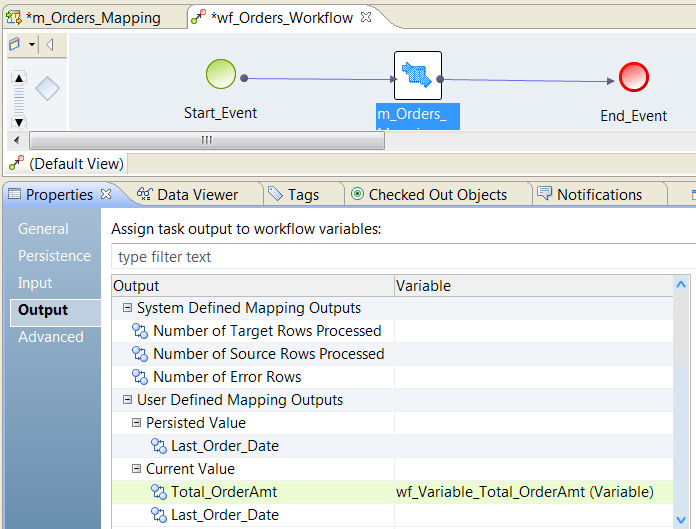To pass the mapping output value to another task, bind the mapping output to a workflow variable in the Mapping task
Output
view. You can bind mapping outputs from the current Mapping task or you can bind the persisted mapping outputs from the previous Mapping task run.