Common Content for Data Engineering
- Common Content for Data Engineering 10.2.1
- All Products

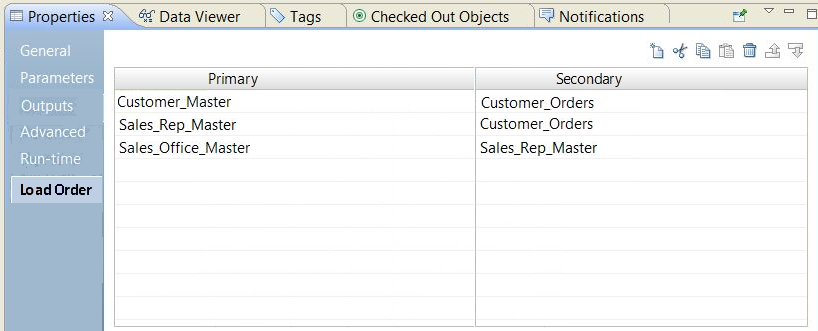
Primary | Secondary |
|---|---|
Sales_Office_Master | Sales_Rep_Master |
Sales_Rep_Master | Customer_Master |
Customer_Master | Customer_Orders |