Common Content for Data Engineering
- Common Content for Data Engineering 10.5.7
- All Products

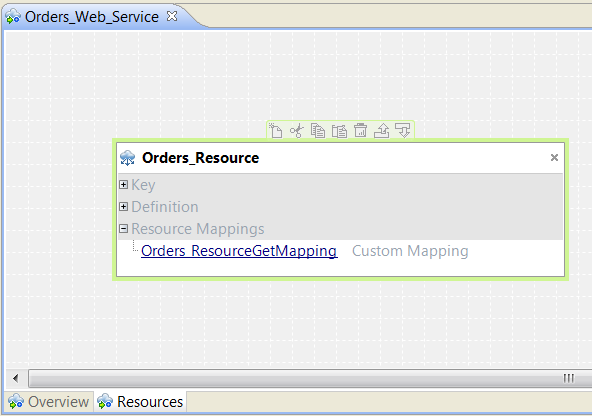
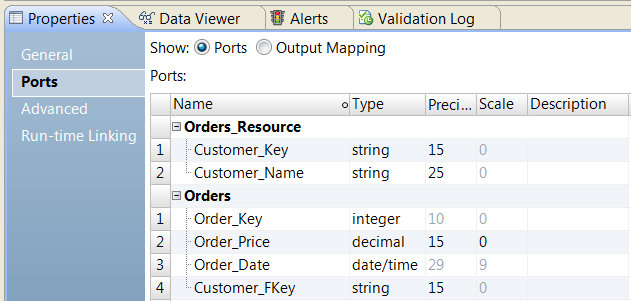
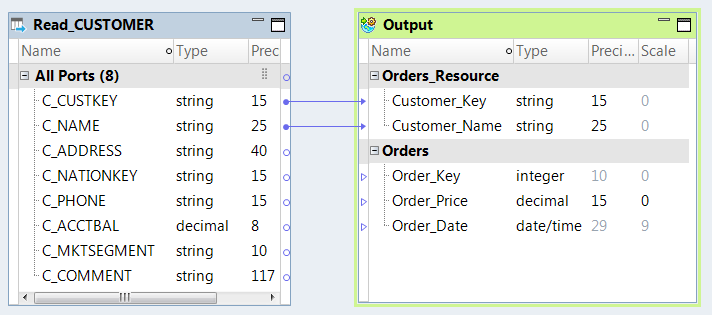
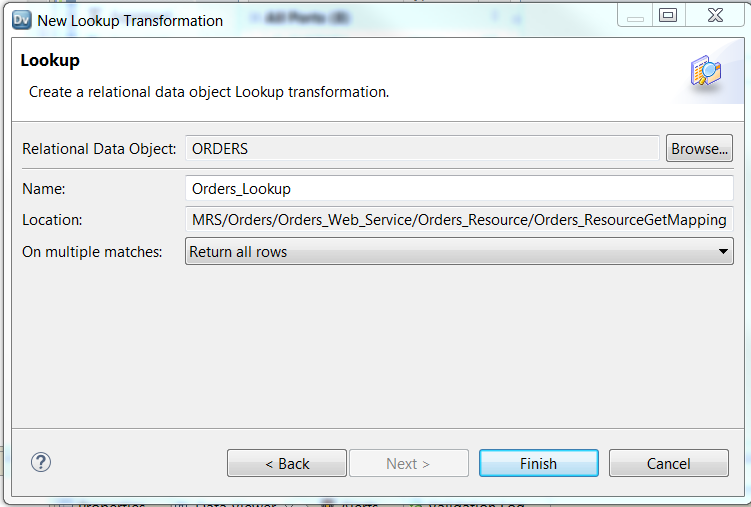
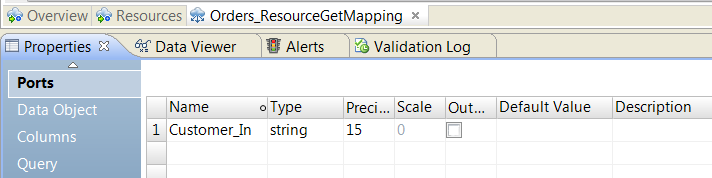
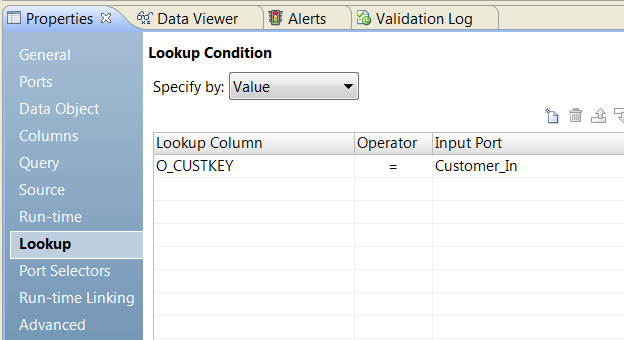
Lookup Transformation
| Output Transformation
|
|---|---|
O_ORDERKEY
| Order_Key |
O_TOTALPRICE
| Order_Price |
O_ORDERDATE | Order_Date |