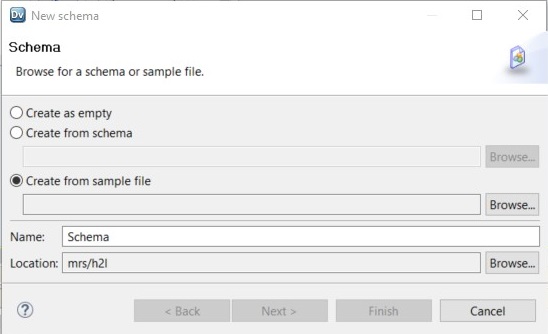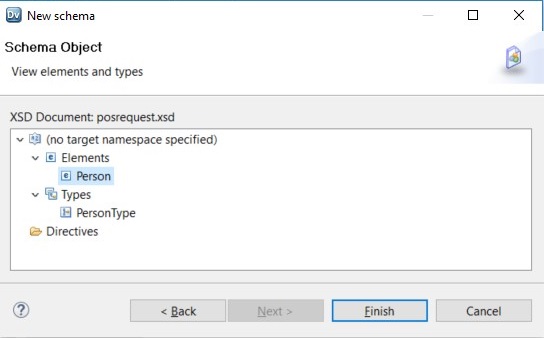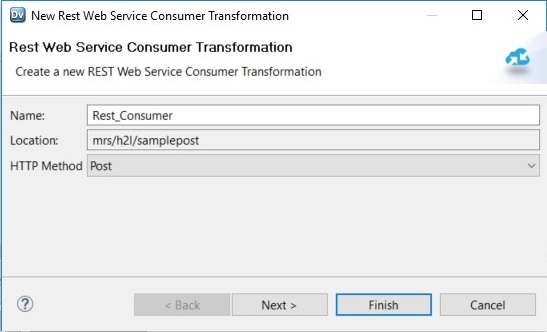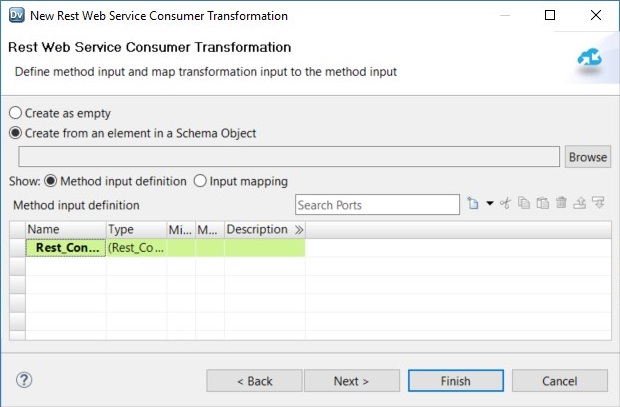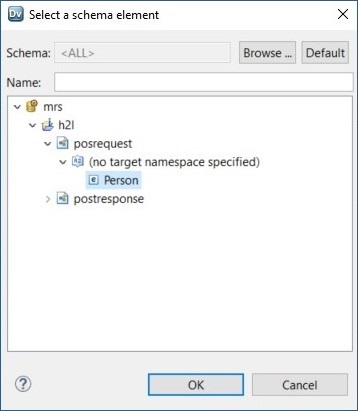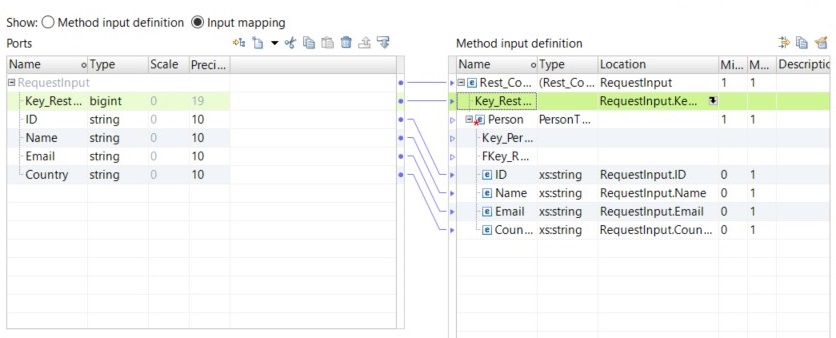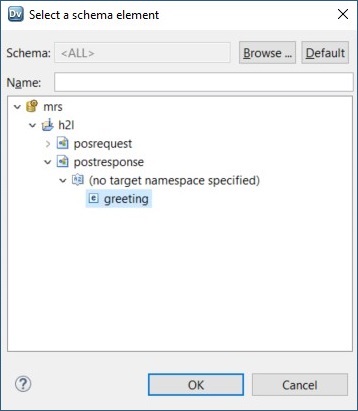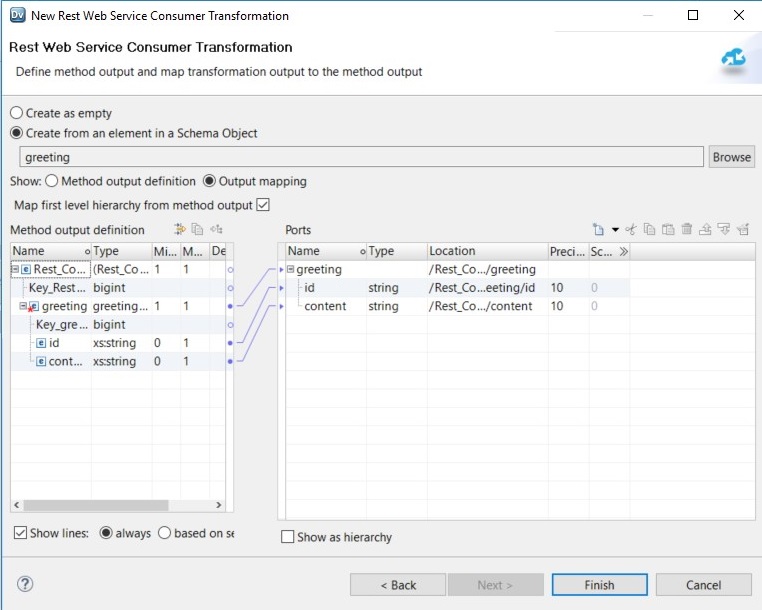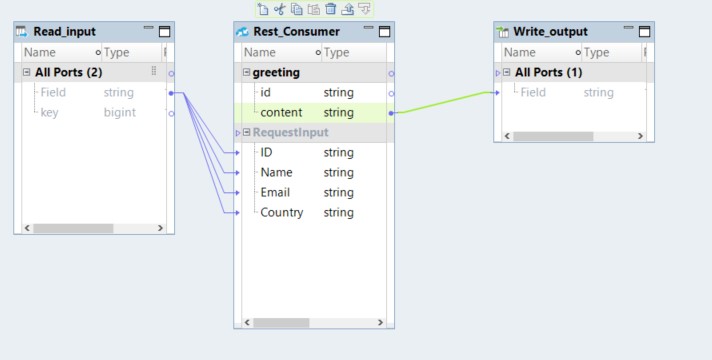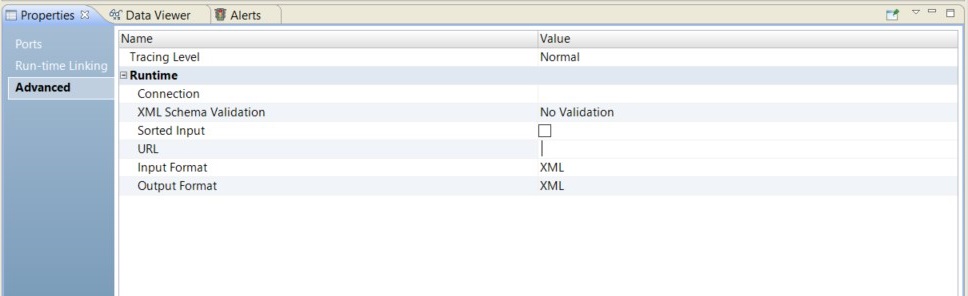Common Content for Data Engineering
- Common Content for Data Engineering 10.5.7
- All Products

<Person><ID>sample</ID><Name>sample</Name><Email>sample</Email><Country>sample</Country></Person>
<Greeting><ID>sample</ID><Content>sample</Content></Person>