Data Engineering Streaming
- Data Engineering Streaming 10.2.1
- All Products

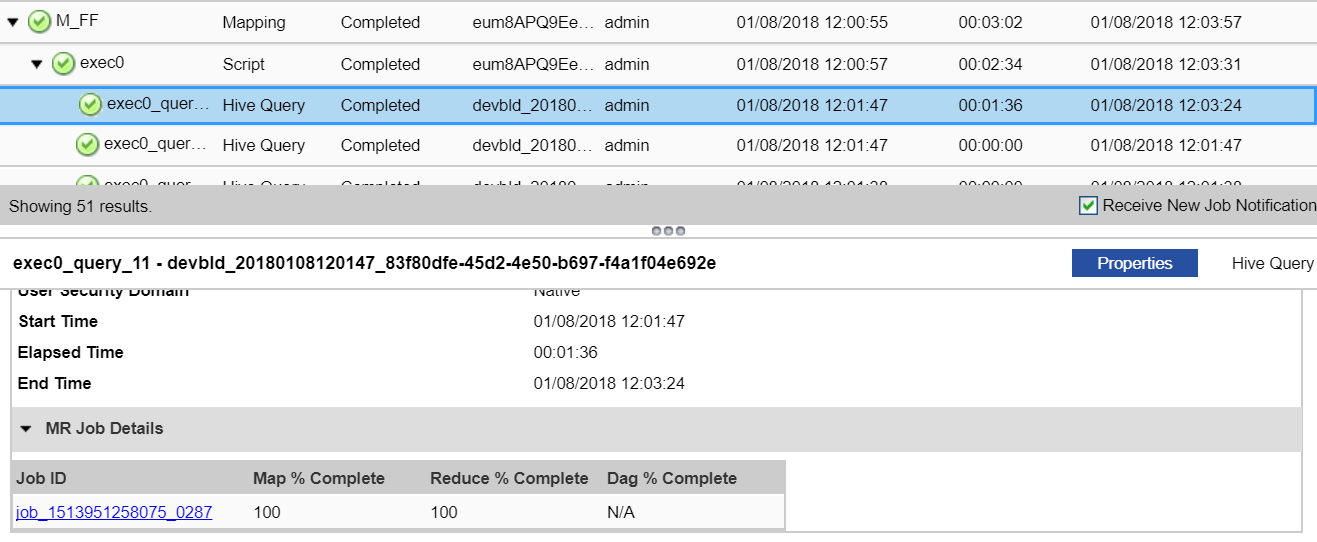
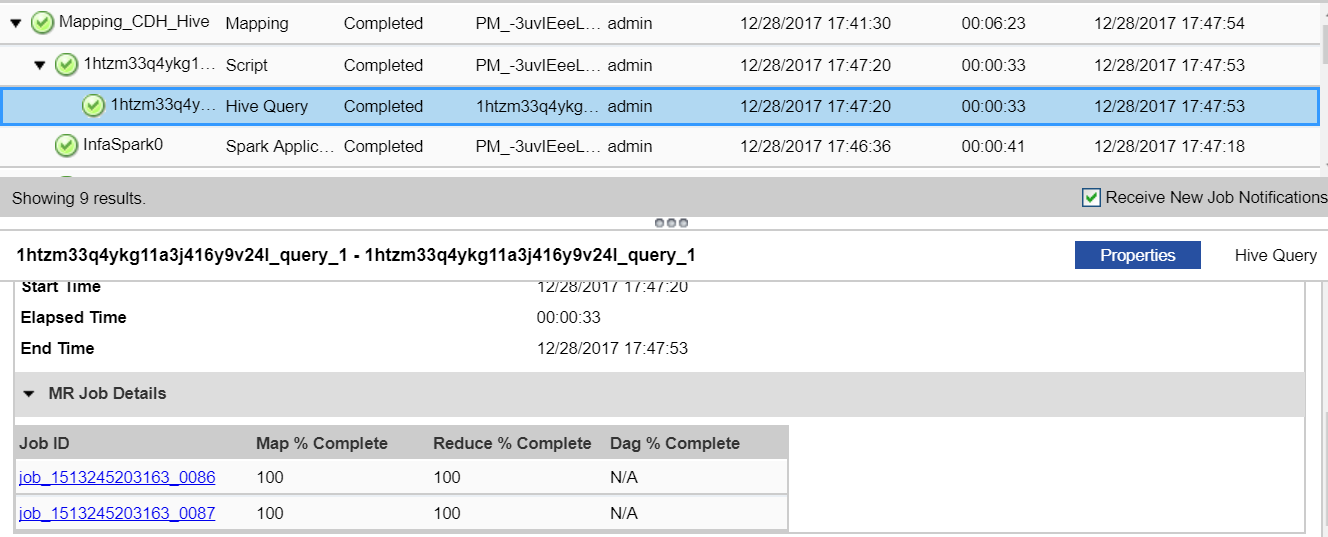
Property
| Applicable Values
| Description
|
|---|---|---|
Job ID
| Job_<name>
| You can select the link under Job ID to view the application cluster
For example, if the Job ID property contains a value starting with the prefix job_ in the MR Job Details pane, the naming convention indicates that the MapReduce engine is in use.
|
Map % Complete
| 0 - 100
| You can specify a value from 0 through 100 for MapReduce.
|
Reduce % Complete
| 0 - 100
| You can specify a value from 0 through 100 for MapReduce.
|
DAG % Complete
| N/A
| DAG % is not applicable for MapReduce.
|