Data Engineering Streaming
- Data Engineering Streaming 10.2.1
- All Products

|
|
|
|---|---|---|
|
|
|
|
|
|
|
|
|
|
|
|
|
|
|
|
|
|
Property
| Description
|
|---|---|
Order key
| StartDate Ascending . Arranges the data chronologically by ascending start date.
|
Partition key
| CustomerCode . Groups the rows according to customer code so that calculations are based on individual customers.
|
Frame
| Not specified. Window functions access rows based on the offset argument and ignore the frame specification.
|
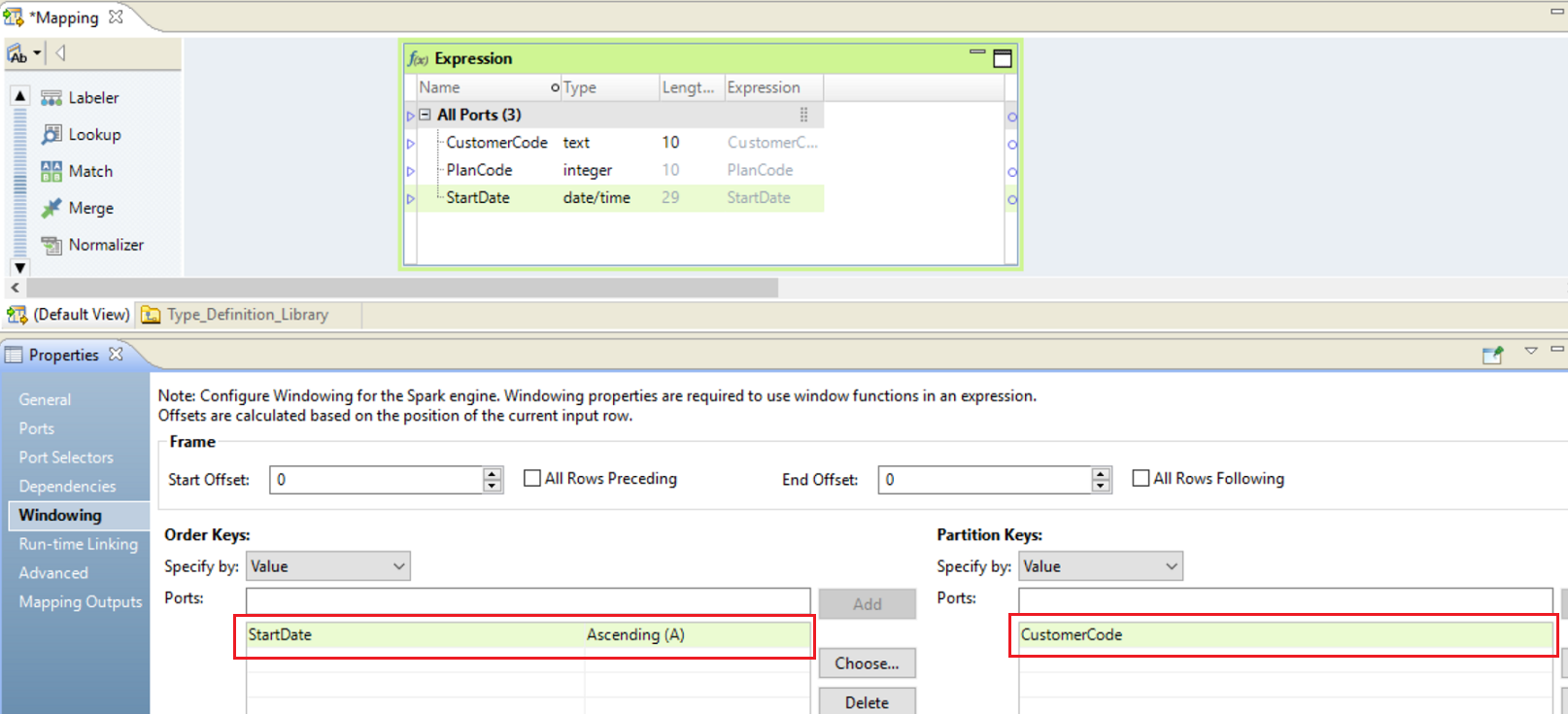
|
|
|
|---|---|---|
|
|
|
|
|
|
|
|
|
|
|
|
|
|
|
|
|
|
LEAD ( StartDate, 1, '01-Jan-2100' )
ADD_TO_DATE ( LEAD ( StartDate, 1, '01-Jan-2100' ), 'DD', -1, )
|
|
|
|
|---|---|---|---|
|
|
|
|
|
|
|
|
|
|
|
|
|
|
|
|
|
|
|
|
|
|
|
|