PowerCenter
- PowerCenter 10.5.3
- All Products

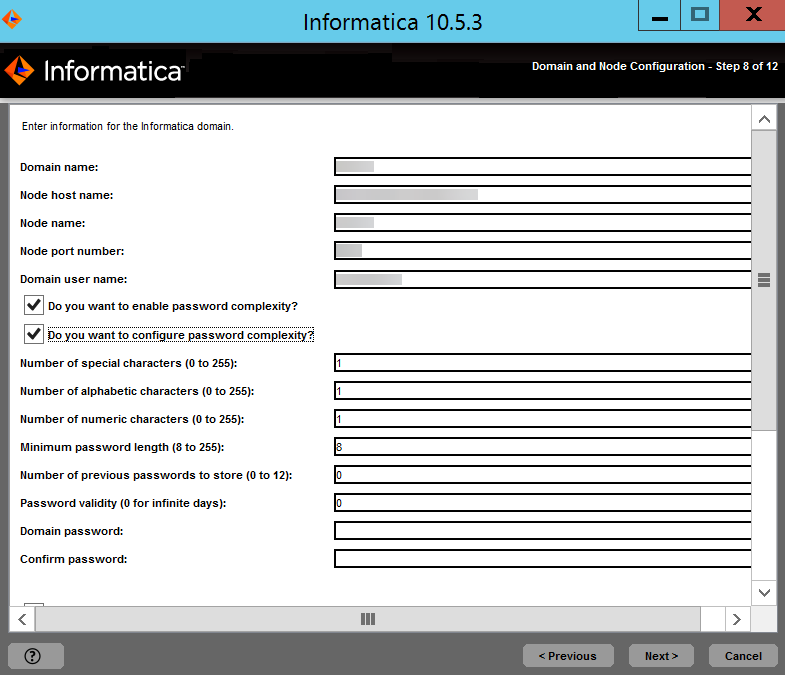
Property
| Description
|
|---|---|
Domain name
| Name of the Informatica domain to create. The default domain name is Domain_<MachineName>.
The name must not exceed 128 characters and must be 7-bit ASCII only. The name cannot contain a space or any of the following characters:
` % * + ; " ? , < > \ /
|
Node name
| Name of the node to create.
|
Node host name
| Host name or IP address of the machine on which to create the node.
If the machine has a single network name, use the default host name. If the a machine has multiple network names, you can modify the default host name to use an alternate network name.
The node host name cannot contain the underscore (_) character. Do not use localhost. The host name must explicitly identify the machine.
|
Node port number
| Port number for the node. The default port number for the node is 6005. If the port number is not available on the machine, the installer displays the next available port number.
|
Domain user name
| User name for the domain administrator. You can use this user name to initially log in to Informatica Administrator. Use the following guidelines:
|
Prompt
| Description
|
|---|---|
Password complexity
| Select whether you want to enable password complexity.
If you select Yes, the password must meet the following requirements:
It must be at least eight characters long and contain at least one alphabetic character, one numeric character, and one special character.
|
Configure password policy
| Select whether you want to configure a password policy.
If you select Yes, you can configure password complexity rules.
If you select No, the default Informatica password policy rules apply.
|
Number of special characters
| The minimum number of special characters required in a password.
You can use the following special characters: [ ! " # $ % & ' ( ) * + , - . / : ; < = > ? @ [ ] ^ _ ` { | } ~ ]
You can enter a value between 0 and 255. Default is 1.
|
Number of alphabetic characters
| The minimum number of alphabetic characters required in a password.
You can enter a value between 0 and 255. Default is 1.
|
Number of numeric characters
| The minimum number of numeric characters required in a password.
You can enter a value between 0 and 255. Default is 1.
|
Minimum password length
| The minimum number of characters required in a password.
You can enter a value between 8 and 255. Default is 8.
|
Number of previous passwords to store
| The number of consecutive previous passwords that can't be reused.
You can enter a value between 0 and 12. Default is 0.
|
Password expiration in days
| The duration of the validity of a password.
If you don't want passwords to expire, set the value to 0. Default is 0.
|
Domain password
| Password for the domain administrator.
Not available if you configure the Informatica domain to run on a network with Kerberos authentication.
|
Confirm password
| Enter the password again to confirm.
Not available if you configure the Informatica domain to run on a network with Kerberos authentication.
|