PowerCenter
- PowerCenter 10.5
- All Products

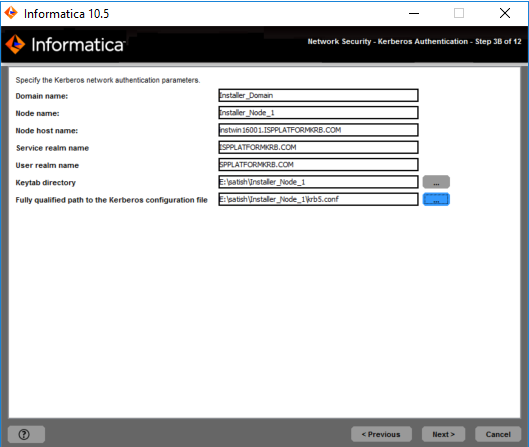
Property
| Description
|
|---|---|
Domain name
| Name of the domain to create.
The name must not exceed 128 characters and must be 7-bit ASCII only. The name cannot contain a space or any of the following characters:
` % * + ; " ? , < > \ /
|
Node name
| Name of the node to create.
|
Node host name
| Fully qualified host name or IP address of the machine on which to create the node.
The node host name cannot contain the underscore (_) character. Do not use localhost. The host name must explicitly identify the machine.
|
Property
| Description
|
|---|---|
Service realm name
| Name of the Kerberos realm that the domain uses to authenticate users. The realm name must be in uppercase and is case-sensitive.
To configure Kerberos cross realm authentication, specify the name of each Kerberos realm that the domain uses to authenticate users, separated by a comma. For example:
COMPANY.COM,EAST.COMPANY.COM,WEST.COMPANY.COM
Use an asterisk as a wildcard character before a realm name to include all realms that include the name. For example:
*EAST.COMPANY.COM
|
User realm name
| Name of the Kerberos realm that the domain uses to authenticate users. The realm name must be in uppercase and is case-sensitive.
To configure Kerberos cross realm authentication, specify the name of each Kerberos realm that the domain uses to authenticate users, separated by a comma. For example:
COMPANY.COM,EAST.COMPANY.COM,WEST.COMPANY.COM
Use an asterisk as a wildcard character before a realm name to include all realms that include the name. For example:
*EAST.COMPANY.COM
|
Keytab directory
| Directory where all keytab files for the Informatica domain are stored. The name of a keytab file in the Informatica domain must follow a format set by Informatica.
|
Kerberos configuration file
| Path and file name of the Kerberos configuration file. Informatica requires the following name for the Kerberos configuration file:
krb5.conf
|