PowerCenter
- PowerCenter 10.5
- All Products

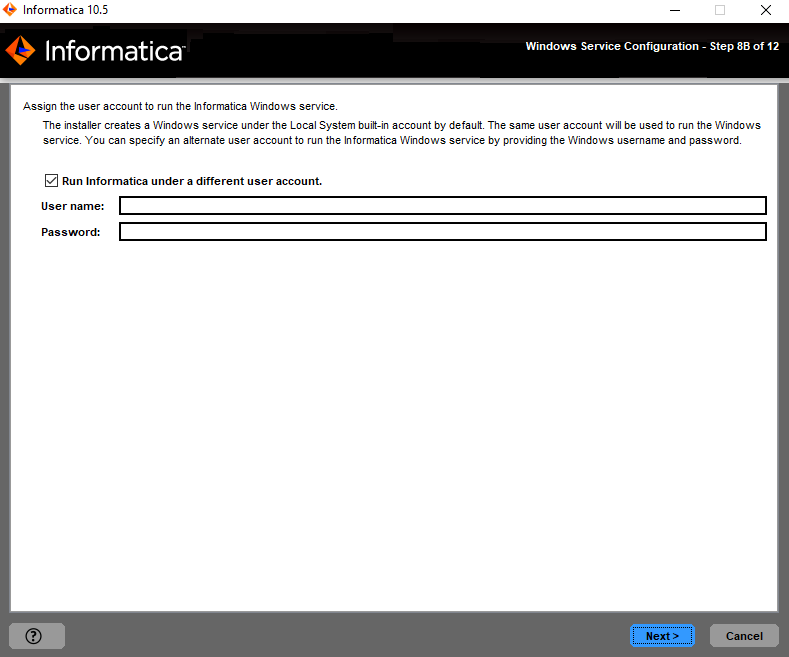
Property
| Description
|
|---|---|
Run Informatica under a different user account
| Indicates whether to run the Windows service under a different user account.
|
User name
| User account with which to run the Informatica Windows service.
Use the following format:
<domain name>\<user account>
This user account must have the Act as operating system permission.
|
Password
| Password for the user account with which to run the Informatica Windows service.
|