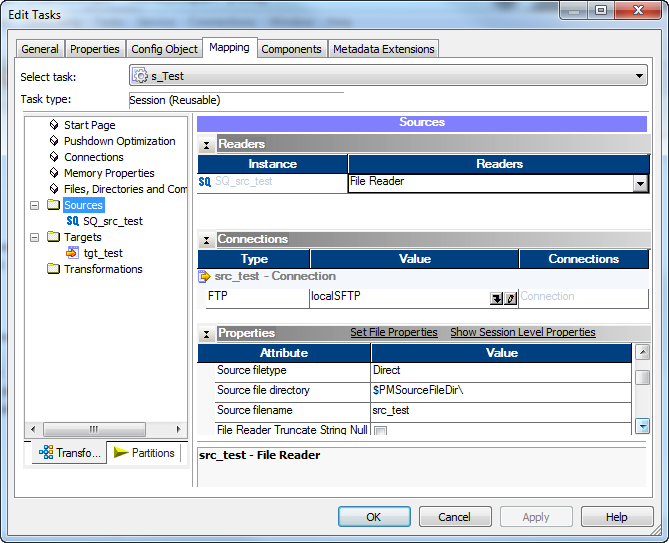PowerCenter
- PowerCenter H2L
- All Products

Attribute
| Description
|
|---|---|
Source File Type
| Indicates whether the source file contains the source data or a list of files with the same file properties. Choose Direct if the source file contains the source data. Choose Indirect if the source file contains a list of files.
|
Source File Directory
| Name and path of the local source file directory used to stage the source data. By default, the PowerCenter Integration Service uses the service process variable directory, $PMSourceFileDir, for file sources. The PowerCenter Integration Service concatenates this field with the Source file name field when it runs the session.
If you do not stage the source file, the PowerCenter Integration Service uses the file name and directory from the FTP connection object configured for SFTP.
The PowerCenter Integration Service ignores this field if you enter a fully qualified file name in the Source file name field.
|
Source File Name
| Name of the local source file used to stage the source data. You can enter the file name or the file name and path. If you enter a fully qualified file name, the PowerCenter Integration Service ignores the Source file directory field.
If you do not stage the source file, the PowerCenter Integration Service uses the remote file name and default directory from the FTP connection object configured for SFTP.
|