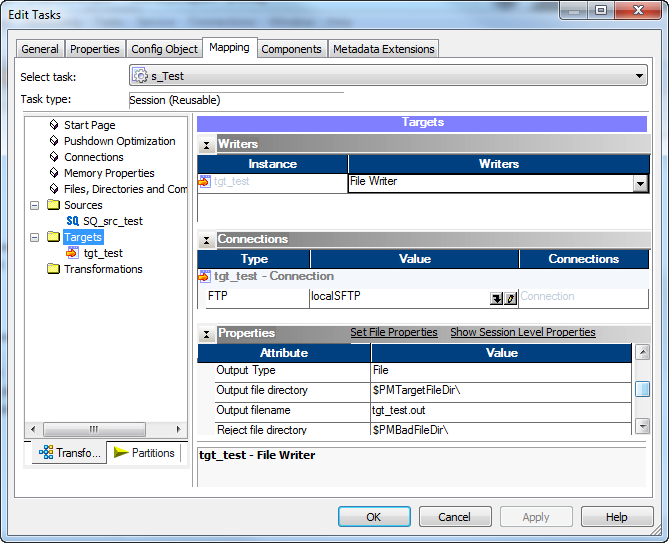PowerCenter
- PowerCenter H2L
- All Products

Attribute
| Description
|
|---|---|
Output File Directory
| Name and path of the local target file directory used to stage the target data. By default, the PowerCenter Integration Service uses the service process variable directory, $PMTargetFileDir. The PowerCenter Integration Service concatenates this field with the Output file name field when it runs the session.
If you do not stage the target file, the PowerCenter Integration Service uses the file name and directory from the FTP connection object.
The PowerCenter Integration Service ignores this field if you enter a fully qualified file name in the Output file name field.
|
Output File Name
| Name of the local target file used to stage the target data. You can enter the file name, or the file name and path. If you enter a fully qualified file name, the PowerCenter Integration Service ignores the Output file directory field.
If you do not stage the source file, the PowerCenter Integration Service uses the remote file name and default directory from the FTP connection object.
|