PowerCenter
- PowerCenter H2L
- All Products

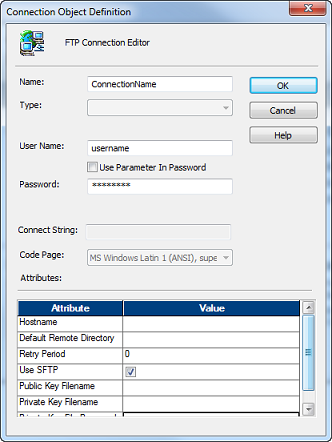
Property
| Description
|
|---|---|
Name
| Connection name used by the Workflow Manager. Connection name cannot contain spaces or other special characters, except for the underscore.
Include SFTP in the connection name for connections that use SFTP.
|
User Name
| User name required to access the host machine. Must be in 7-bit ASCII only. Required to connect to an SFTP server with password based authentication.
To define the user name in the parameter file, enter session parameter $Param Name as the user name, and define the value in the session or workflow parameter file. The Integration Service interprets user names that start with $Param as session parameters.
|
Use Parameter in Password
| Indicates the password for the user name is a session parameter, $Param Name . Define the password in the workflow or session parameter file, and encrypt it by using the
pmpasswd CRYPT_DATA option. Default is disabled.
|
Password
| Password for the user name. Must be in 7-bit ASCII only. Required to connect to an SFTP server with password based authentication.
When you specify
pmnullpasswd , the PowerCenter Integration Service authenticates the user directly based on public key without performing the password authentication.
|
Host Name
| Host name or dotted IP address of the FTP connection.
Optionally, you can specify a port number between 1 and 65535, inclusive. Default for FTP is 21. Use the following syntax to specify the host name:
Or,
When you specify a port number, enable that port number for FTP on the host machine.
If you enable SFTP, specify a host name or port number for an SFTP server. Default for SFTP is 22.
|
Default Remote Directory
| Default directory on the FTP host used by the Integration Service. Do not enclose the directory in quotation marks.
You can enter a parameter or variable for the directory. Use any parameter or variable type that you can define in the parameter file.
Based on the FTP server you use, you might have limited options to enter FTP directories.
In the session, when you enter a file name without a directory, the Integration Service appends the file name to this directory. This path must contain the appropriate trailing delimiter. For example, if you enter c:\staging\ and specify data.out in the session, the Integration Service reads the path and file name as c:\staging\data.out.
For SAP, you can leave this value blank. SAP sessions use the Source File Directory session property for the FTP remote directory. If you enter a value, the Source File Directory session property overrides it.
|
Retry Period
| Number of seconds the Integration Service tries to reconnect to the FTP host if the connection fails. If the Integration Service cannot reconnect to the FTP host in the retry period, the session fails. Default value is 0 and indicates an infinite retry period.
|
Use SFTP
| Enables SFTP.
|
Public Key File Name
| Public key file path and file name. Required if the SFTP server uses public key authentication. Enabled for SFTP.
|
Private Key File Name
| Private key file path and file name. Required if the SFTP server uses public key authentication. Enabled for SFTP.
|
Private Key File Password
| Private key file password used to decrypt the private key file. Required if the SFTP server uses public key authentication and the private key is encrypted. Enabled for SFTP.
|