Data Replication
- Data Replication 9.8.0 HotFix 2
- All Products

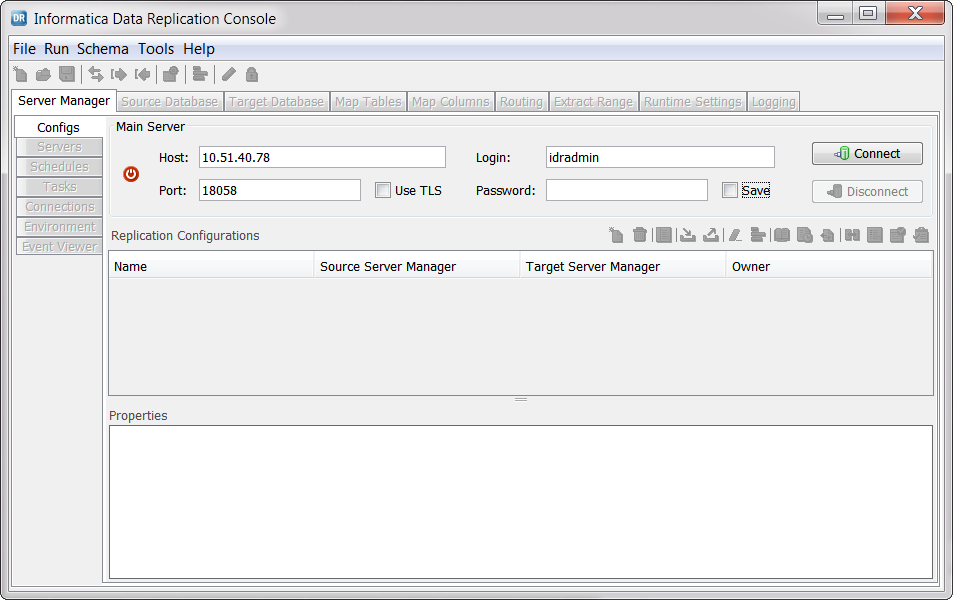


keytool –import –noprompt –trustcacerts –aliasHOST_NAME_OR_IP–filePATH_TO_CERTIFICATE_FILE–keystorePATH_TO_JAVA_TRUSTSTORE–storepassPASSWORD_FOR_TRUSTSTORE