Data Replication
- Data Replication 9.8.0 HotFix 2
- All Products

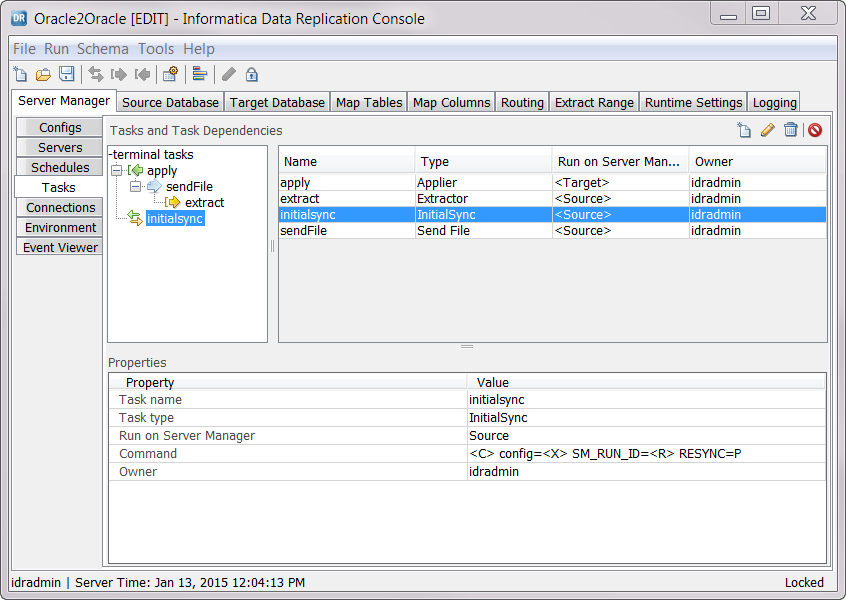
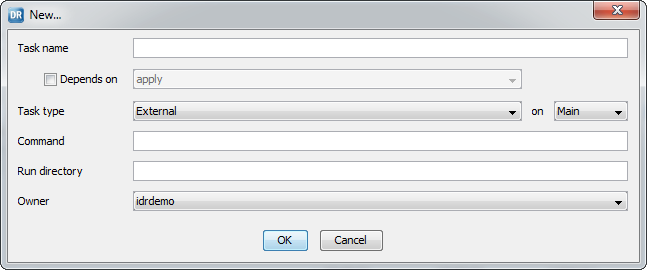
Task Type
| Description and Associated Fields
|
|---|---|
Applier
| Runs the Applier on the server that you select from the list.
Data Replication uses the configuration file to build the Applier command and displays the command in the
Command field.
|
Copy File
| Copies files from a source server to a target server.
In the
Source folder field, enter the path to the folder that contains the file that you want to copy. To browse to the folder, click the
Browse button.
In the
Target folder field, enter the path to the folder to which to copy the file. To browse to the folder, click the
Browse button.
In the
File Mask field, optionally enter a file name mask that includes wildcards to copy all of the files that match the mask. For example, if you enter the mask
*.txt , Data Replication copies all text files from the selected source folder to the selected target folder.
Select the
Move check box to move the files instead of copying them.
Use this task to transmit backup logs produced by the Microsoft SQL Server Backup
tasks between the Server Manager servers.
The Copy File task checks the copy history of processed files. After you copy a file to a target folder, if you try to copy the same file to the same target folder again, the Copy Task skips the file and does not copy it.
|
External
| Runs an external program on the server that you select from the list.
In the
Command field, specify the command to run the program.
In the
Run directory field, specify the directory from which to run the command.
|
Extractor
| Runs the Extractor on the server that you select from the list.
Data Replication uses the configuration file to build the Extractor command and displays the command in the
Command field.
|
InitialSync
| Runs the InitialSync component on the server that you select from the list.
Data Replication uses the configuration file to build the InitialSync command and displays the command in the
Command field.
|
Microsoft SQL Server Backup
| Produces Microsoft SQL Server backup logs in native format on the specified server. This task is optional.
Enter the Microsoft SQL Server instance name in the
SQL Server instance field, and enter the database name in the
SQL Server database field.
In the
Target folder field, specify the name of the directory to which to write the backup files. After adding the Microsoft SQL Server Backup task and including it in a configuration, add this directory on the
Extract Range tab if the directory is not already listed as a backup log file location for the configuration.
If you run native Microsoft SQL Server replication and Data Replication jobs concurrently, clear the
Run the sp_repldone procedure check box to prevent incomplete data capture by SQL Server.
For more information, see
Adding and Scheduling an MS SQL Server Backup Task.
|
Send File
| Transmits the intermediate files between the Extractor and Applier.
|