Supplier 360
- Supplier 360 10.5 HotFix 2
- All Products

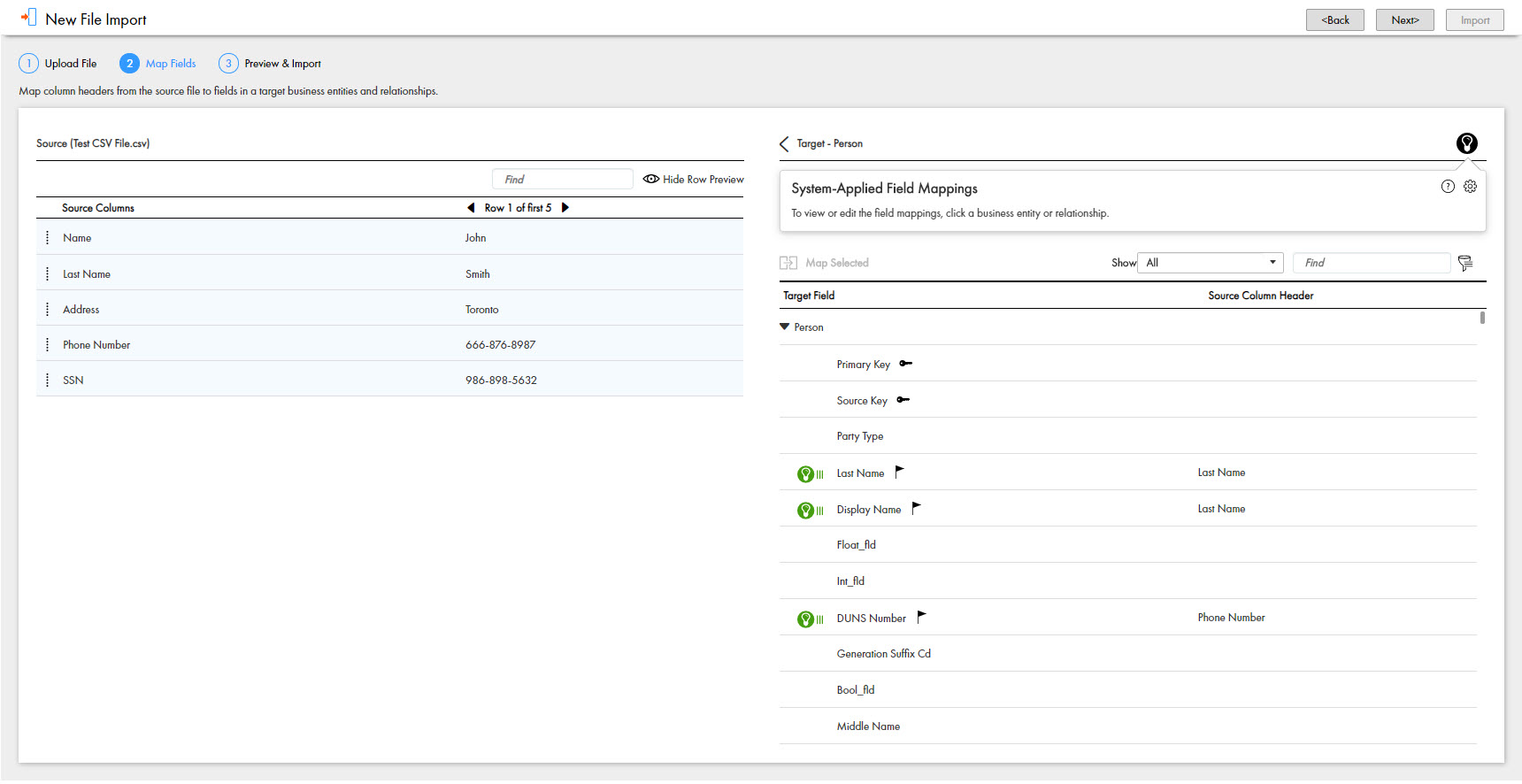
Confidence Icon
| Description
|
|---|---|

| Indicates a high level of confidence. All source columns are mapped to the business entities. You can manually review and accept the mapping.
|

| Indicates a medium level of confidence. All source columns are mapped to the business entities with a moderate level of confidence. You can manually review and accept or reject the mapping.
|

| Indicates a low level of confidence. All source columns are mapped to the business entities with a low level of confidence. You should reject the mapping.
|