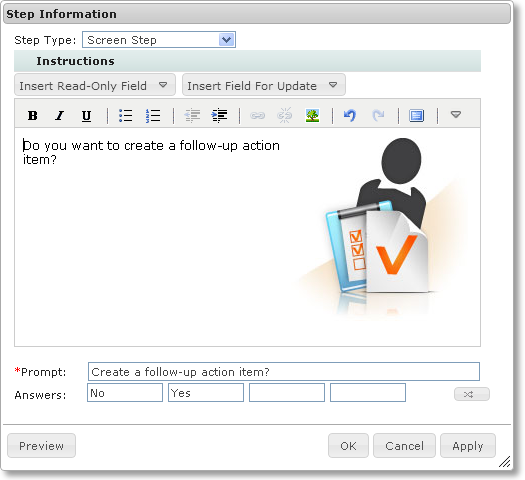Informatica ActiveVOS
- Informatica ActiveVOS 9.2.5
- All Products

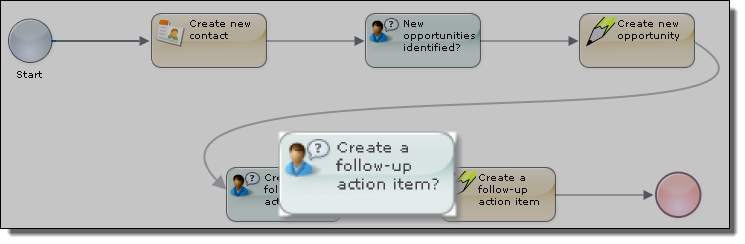
Field
| Action
|
-
| Click on the untitled step
|
Step Type
| Select Screen Step
|
Canvas
| Type "Do you want to create a follow-up action item?"
|
Insert Picture
| It doesn't matter which one you choose
|
Prompt
| Type "Create a follow-up action item?"
|
Answers
| Type
No and
Yes
|