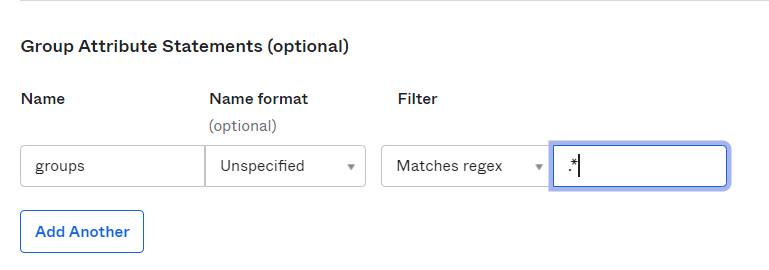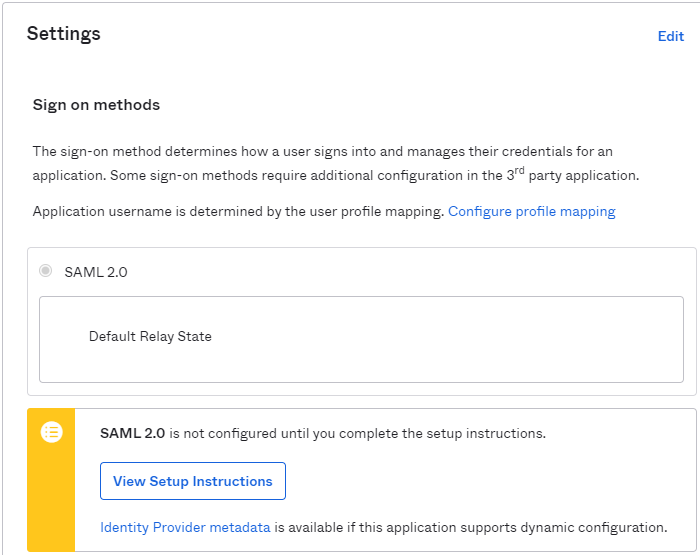Administrator
- Administrator H2L
- All Products

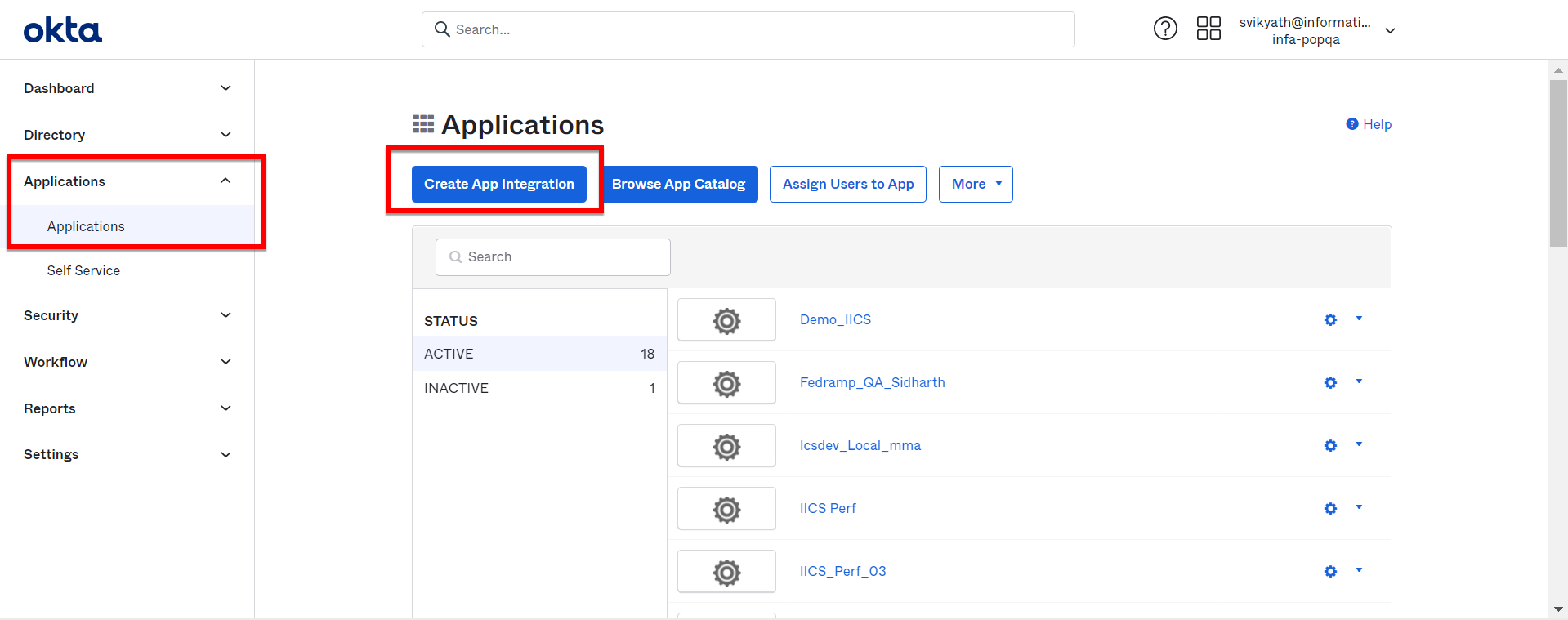
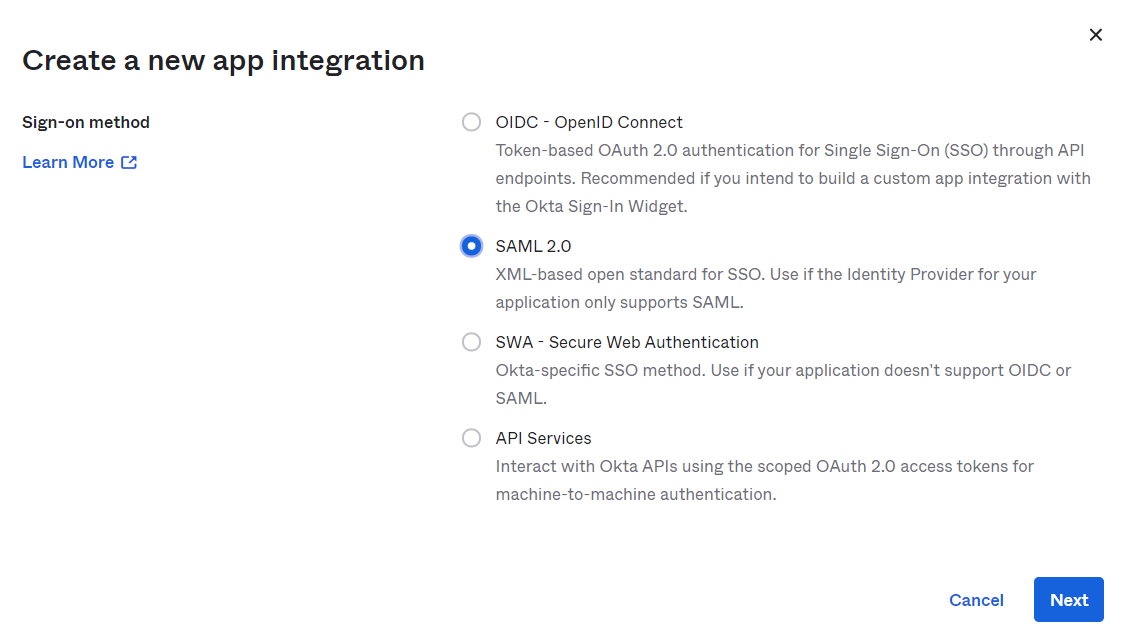
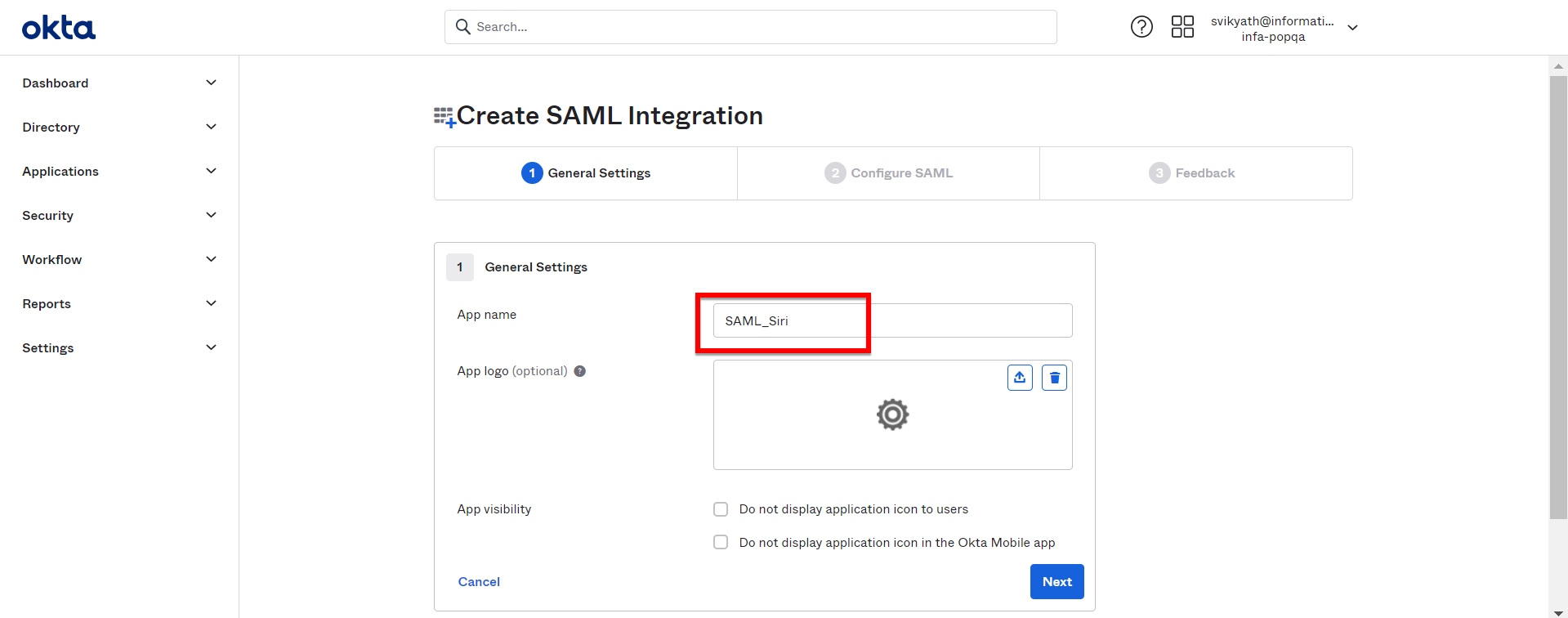
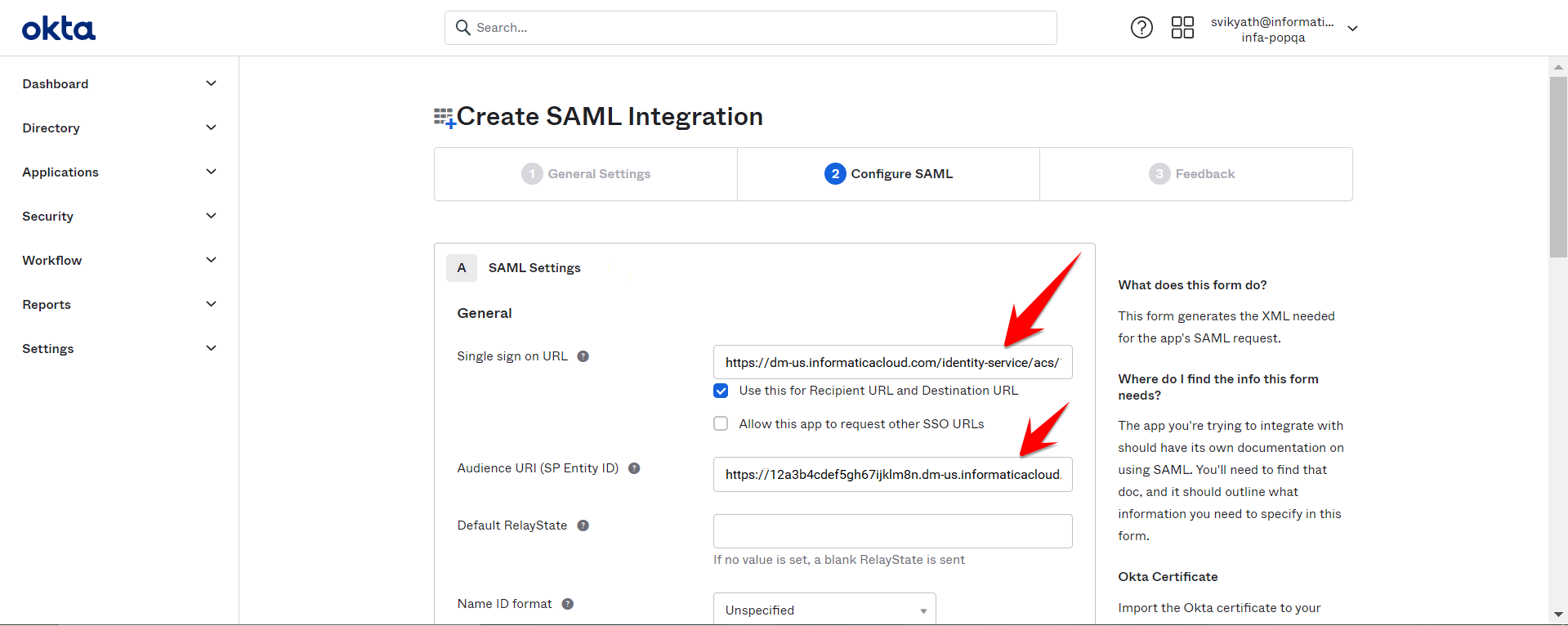
Setting
| Value
|
|---|---|
Single sign on URL
| <IICS base URL>/identity-service/acs/<organization ID>
For example,
https://dm-us.informaticacloud.com/identity-service/acs/12a3b4cdef5gh67ijklm8n
|
Audience URI (SP Entity ID)
| https://<organization ID>.<hostname>
For example,
https://12a3b4cdef5gh67ijklm8n.dm-us.informaticacloud.com
|