Administrator
- Administrator H2L
- All Products

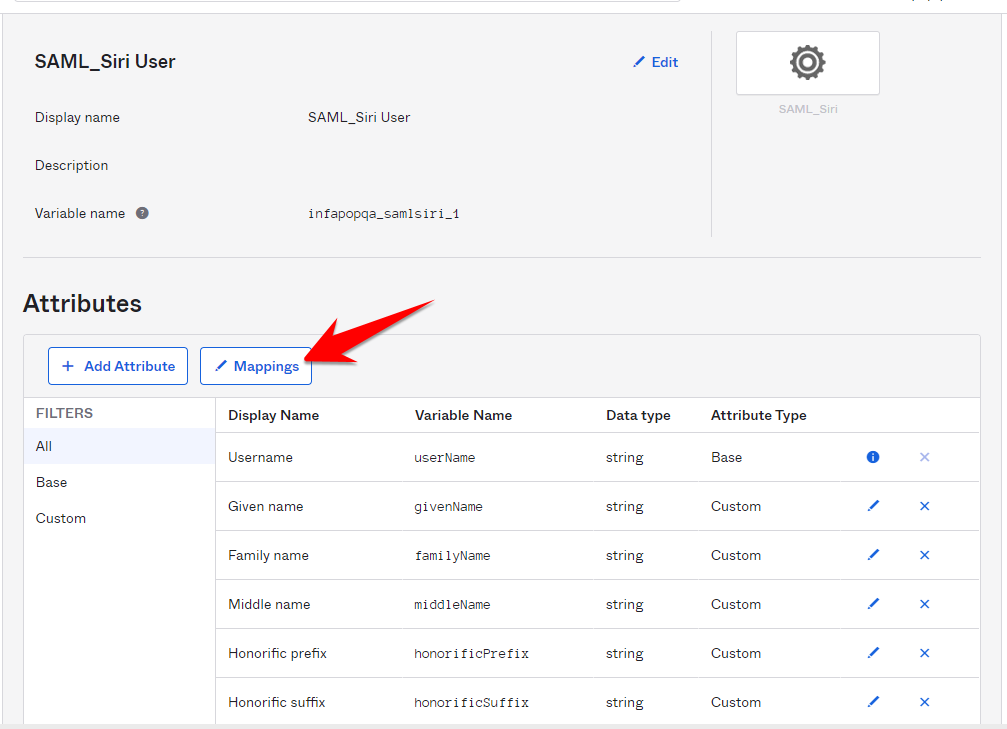
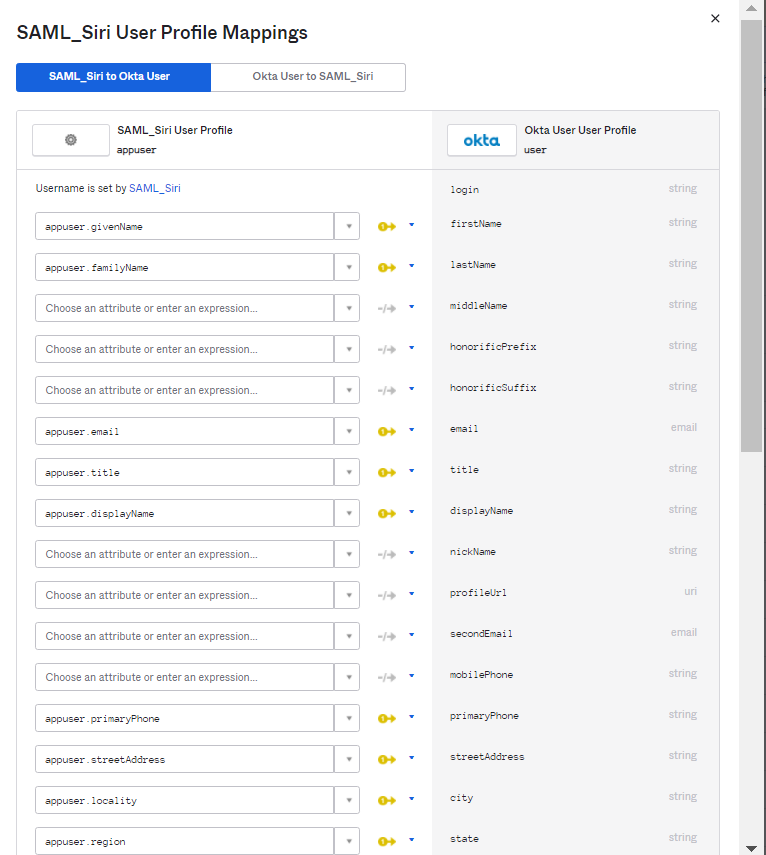
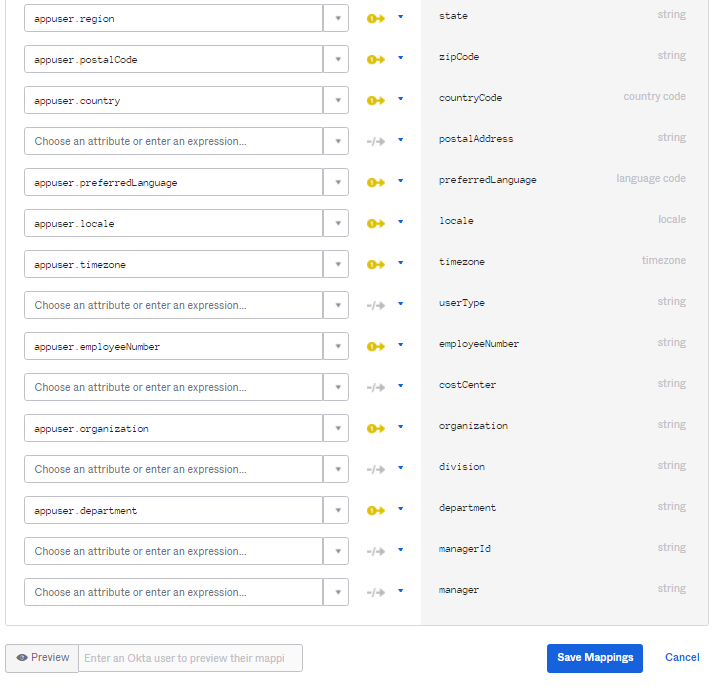
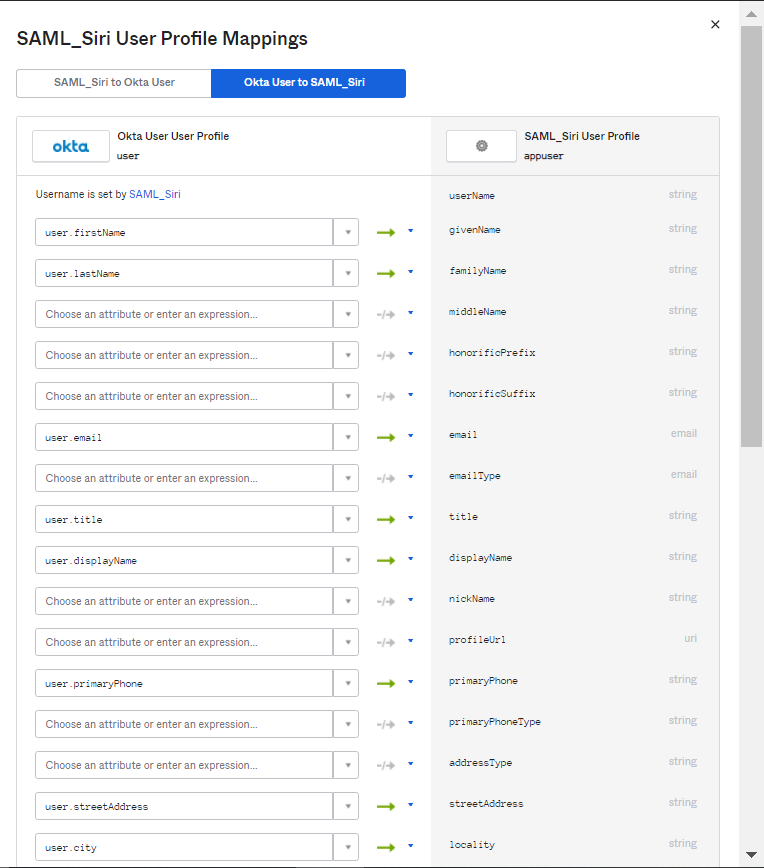
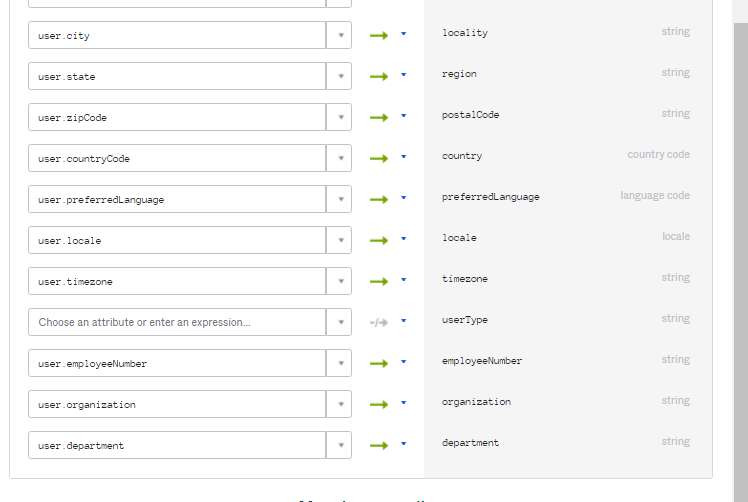
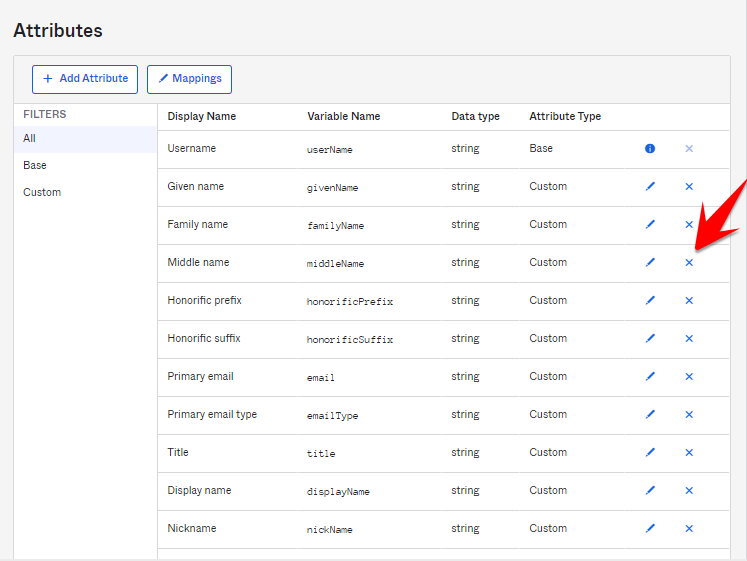
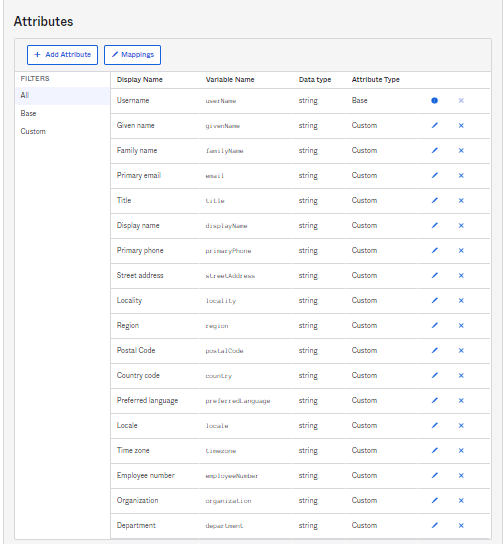
Step 4 mentions "Roles" being one of the attributes to be mapped, but it is not depicted in any of the screenshots posted after.
Hi Vien Doan,
Thanks for reaching out! We're currently investigating your query and will get back to you.
Hi Vien Doan,
We've confirmed with our development department that the "roles" attribute does not need to be mapped. We'll update the article ASAP.
Thank you so much for bringing this to our attention!