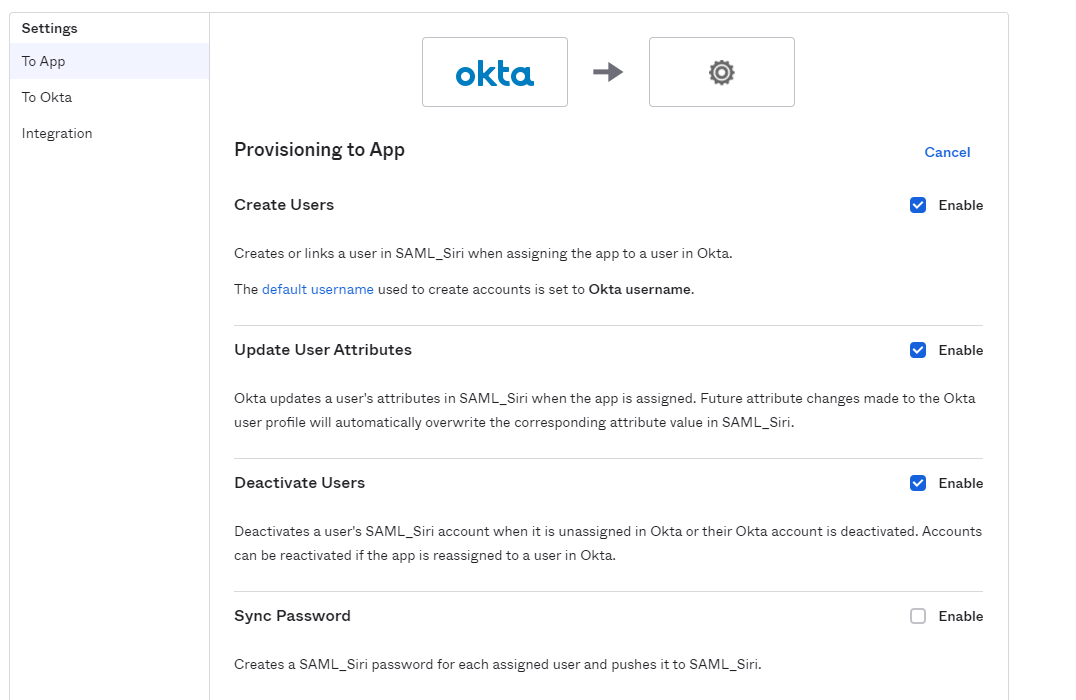Administrator
- Administrator H2L
- All Products

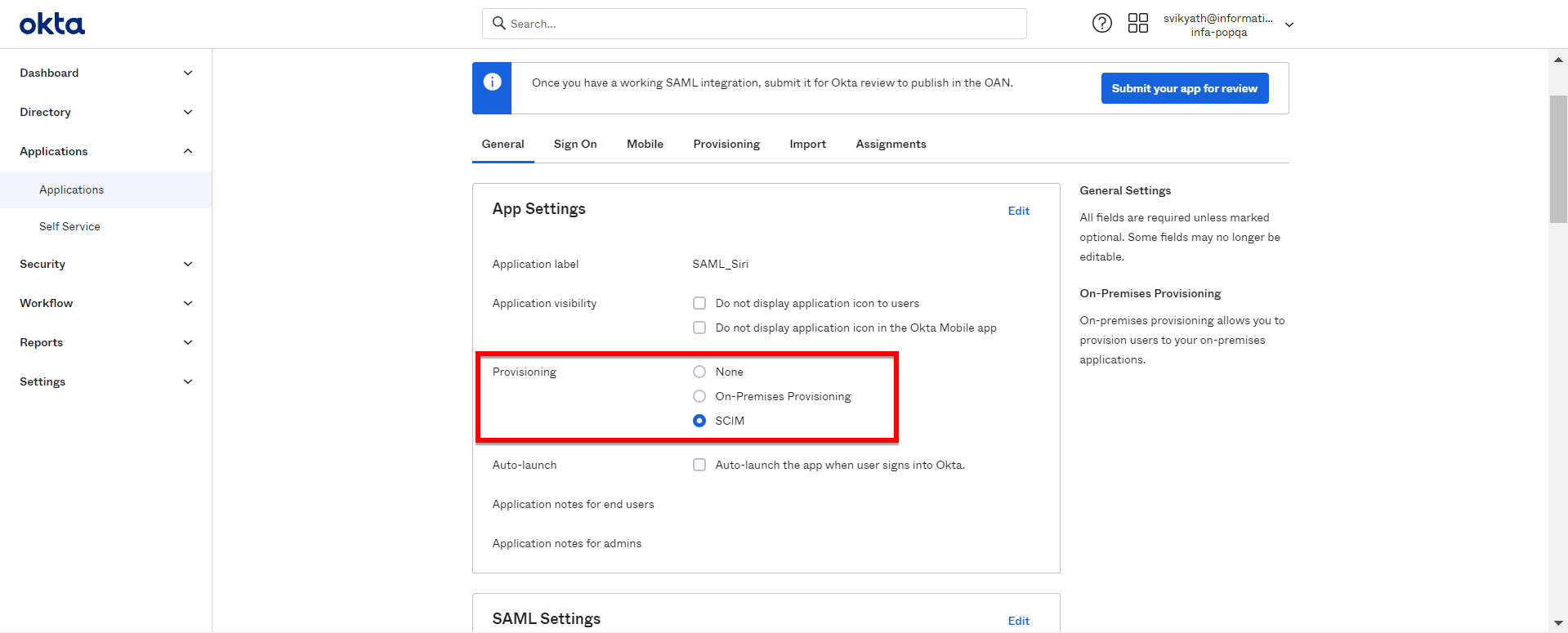
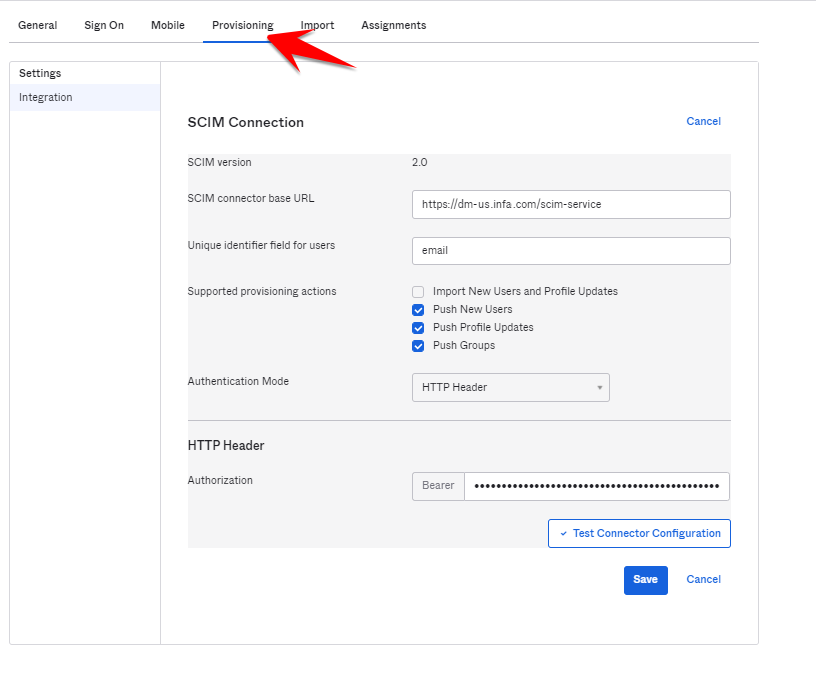
Setting
| Value
|
|---|---|
SCIM connector base URL
| Enter the tenant URL. For example:
https://dm-us.informaticacloud.com/scim-service
|
Unique identifier field for users
| Enter
email .
|
Supported provisioning actions
| Enable
Push New Users ,
Push Profile Updates , and
Push Groups .
|
Authentication Mode
| Select
HTTP Header .
|
Bearer Token
| Copy the token you generated when you enabled SCIM in
Informatica Intelligent Cloud Services .
|