PowerCenter
- PowerCenter 10.5.1
- All Products

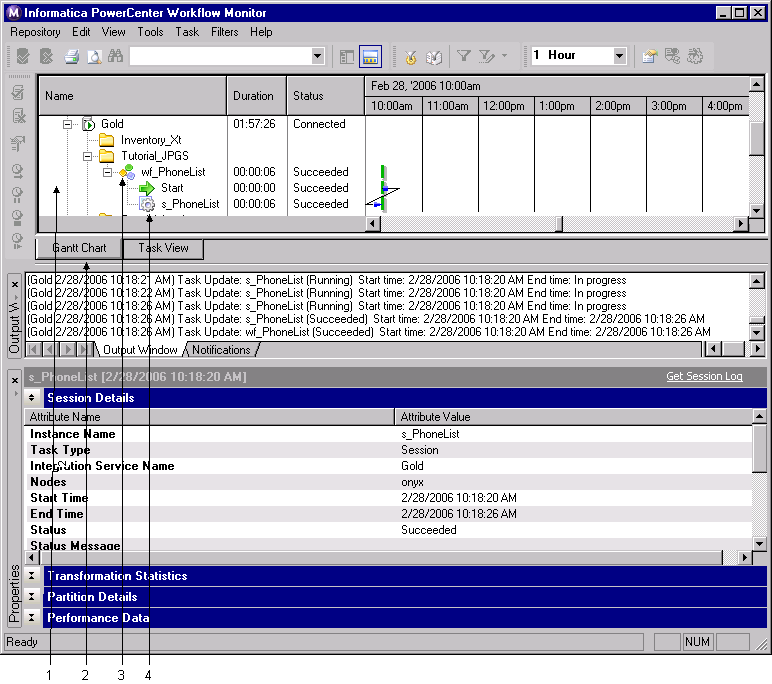
EMPLOYEE_ID | FIRST_NAME | LAST_NAME | OFFICE_PHONE |
|---|---|---|---|
1921 | William | Nelson | 415-541-5145 |
1922 | Ian | Page | 415-541-5145 |
1923 | Lyle | Osborne | 415-541-5145 |
1928 | Leo | DeSouza | 415-541-5145 |
2001 | Ira | S.MacDonald | 415-541-5145 |
2002 | Andy | Hill | 415-541-5145 |
2003 | Monisha | Sawyer | 415-541-5145 |
2006 | Bender | St.Jean | 415-541-5145 |
2100 | Teddy | Johnson | 415-541-5145 |
2102 | Ono | Steadman | 415-541-5145 |
2103 | John | Markowitz | 415-541-5145 |
2109 | Tom | Centre | 415-541-5145 |